-
Posts
21 -
Joined
-
Last visited
Content Type
Profiles
Forums
Updates
Release Notes
Store
Posts posted by AverytheFurry
-
-
41 minutes ago, AverytheFurry said:
Pretty sure their svn was down, you can check the discord on the website for help
Yeah, their svn goes down pretty frequently, but it's usually up pretty soon after, they notify on their discord as i said whenever it's down
-
-
Name: Open Fortress
Website: https://openfortress.fun/
Status: alpha?
Release date: Not technically released, since it's alpha, but you can get it for free
Availability: FreeIt uses source engine, so everything should be convertable from cs:go, tf2, etc.
-
Shouldn't sensitivity 2 be fillable for zoom sensitivity?
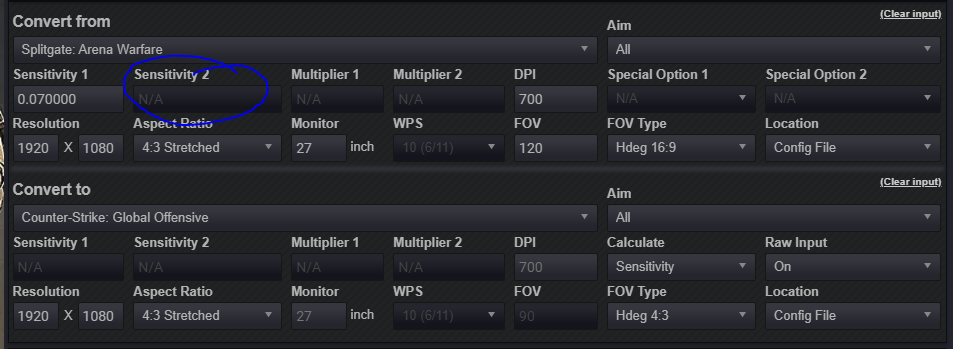 Really would like a zoom setting conversion
Really would like a zoom setting conversion
-
Really would like a zoom setting conversion
-
Sniper zoom was reduced, also there's no zoom option when converting from splitgate to another game
-
oh alright, thank you.
-
-
On 3/9/2020 at 2:10 PM, DPI Wizard said:
The normal sense is based on 360 distance, which does not change when you change aspect ratio. The scoped sensitivity is matched using MDV 0% or something, which is a FOV based match, and the FOV changes a lot when you go from 4:3 to 16:9. PS, the correct way of doing custom aspect ratio is to enter your native resolution, then select the appropriate AR from the dropdown.
The calculator needs to know both the real aspect ratio of the monitor and the custom aspect ratio used.
I have a 1920x1080 monitor, but I have it set in the nvidia settings to be 1440x1080 stretched (rather than just in the game settings) - would this change anything?
-
-
On 3/8/2020 at 6:27 AM, DPI Wizard said:
Updated the game now, also fixed an issue with FOV and sensitivity on ultrawide monitor.
Does this affect 4:3 stretched (on 16:9 monitor)?
-
-
-
Just thought I would post this here, FOV can go to 120 if you edit the config file
-
10 minutes ago, DPI Wizard said:
No, AFAIK they removed it shortly after release.
Ah, sad..
-
On 7/26/2017 at 4:37 AM, DPI Wizard said:
Thanks, updated the info on the game to include this. Doing this changes the FOV from 80 degrees horizontal to 80 degrees vertical. The sensitivity (360 distance) is actually not affected by this, so I've updated the formula as well. If you do this change, make sure you set the FOV to 80 Vertical Degrees in the calculator.
Is there still a way to do this in the new update? Increased vertical fov would be great.
-
On 1/8/2018 at 10:53 AM, La Montagne said:
I am a Manjaro/Arch user who games frequently and I think I may have a possible solution for you! As my distro (Manjaro 17.1.1-KDE) doesn't have a sensitivity slider anywhere, I'm assuming this is a 1:1 input. It certainly feels like one to me. Anyways, read on.
You do not need to run these commands as root.
As with all versions of Linux, your mileage may vary. This was done using Manjaro/Arch 17.1.1 with KDE.
You will need to determine if you're using Wayland or X11 by running two commands. If you already know that you're using X11, you can skip these two commands.
The first command is:
loginctlThe second command is:
loginctl show-session <YOUR_NUMBER> -p Type
Replace <YOUR_NUMBER> with the number listed under "SESSION" that was given after running the first command. If you're running Wayland, this guide won't help you. But if you have X11, the fix is pretty simple. I borrowed this method from this website.
So now that we've determined you're on X11, here's how you do this:
Use the "xset" command to modify your system's mouse acceleration settings by running the following command:
xset m 0 0If this messes everything up, don't panic! You can always replace the "0 0" with "default" to restore default settings.
A good way to apply this setting at login is to copy and paste the following code into a ".desktop" file and save that in your home folder's "./config/autostart/" folder:
[Desktop Entry] Name=Disable mouse acceleration Exec=xset m 0 0 Type=ApplicationAll of this information came from the Arch wiki. They explain the commands in greater detail there. I recommend taking a look if you're interested in finding out specifically what the xset command does.
As far as setting mouse DPI goes, that will be handled through a driver. If you're like me and have a mouse that doesn't have a Linux driver, but does have on-board profile storage, you could try plugging the mouse into a Windows PC that has the driver, setting your mouse the way you'd like, then saving the settings to your mouse's on-board storage. That, or maybe having Windows in VirtualBox would work.
Hopefully this guide was easy enough to follow. When I was a Linux newbie, guides with awful formatting and guides that assumed I knew some basic things were the death of me, so I'm trying not to repeat those mistakes. My apologies if this is considered reviving a dead thread. I spent a long time trying to figure out how this is done to no avail, but now that I've figured it out I really want to share it so others don't have to spend as much time as I did.
All this does is removes acceleration, it doesn't convert sensitivity 1 to 1 from windows over to linux..
-
I play 4:3 stretch and I have to re-learn my aim every time I switch back from Apex Legends (on 4:3 stretch) and CS:GO.. Is there a potential mouse sensitivity bug that has to do with stretched resolutions?



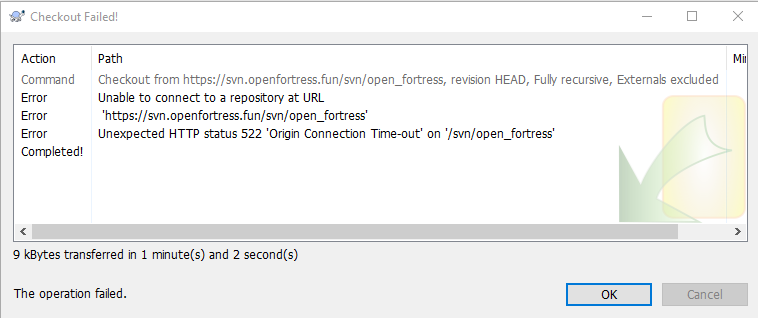

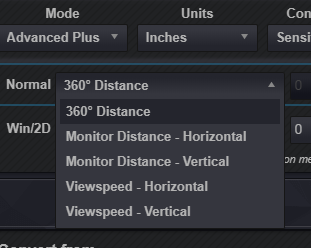


Hyper Scape
in Supported Games
Posted
They just increased max fov, not sure if this is new measurement or just higher fov max