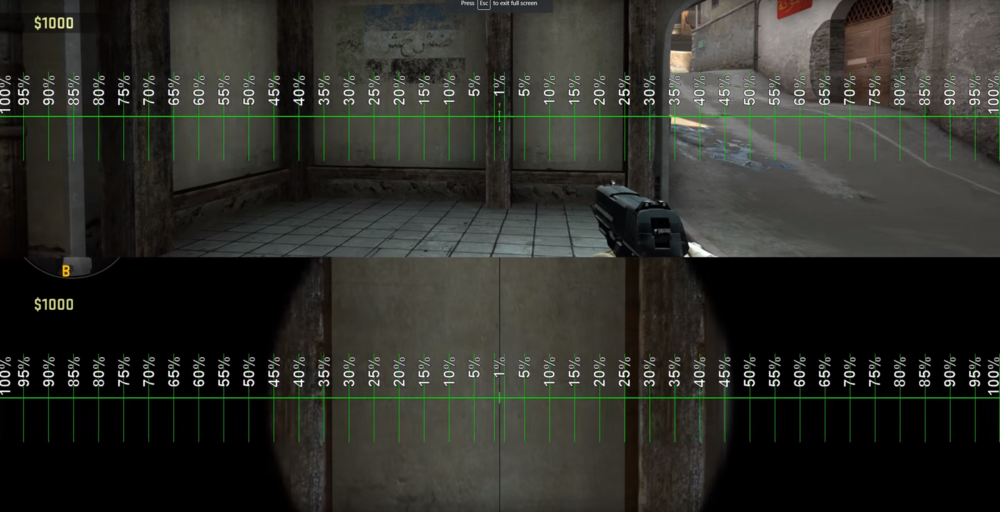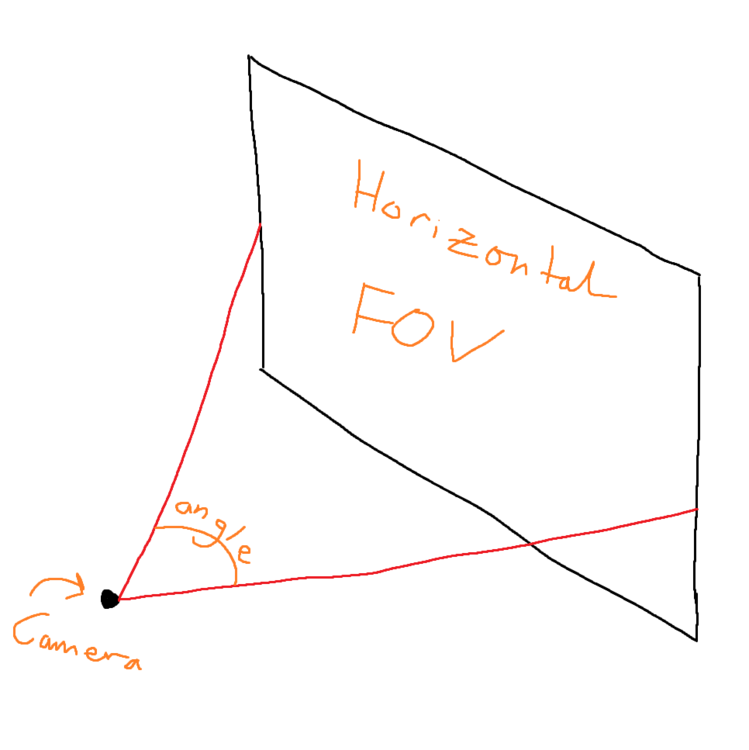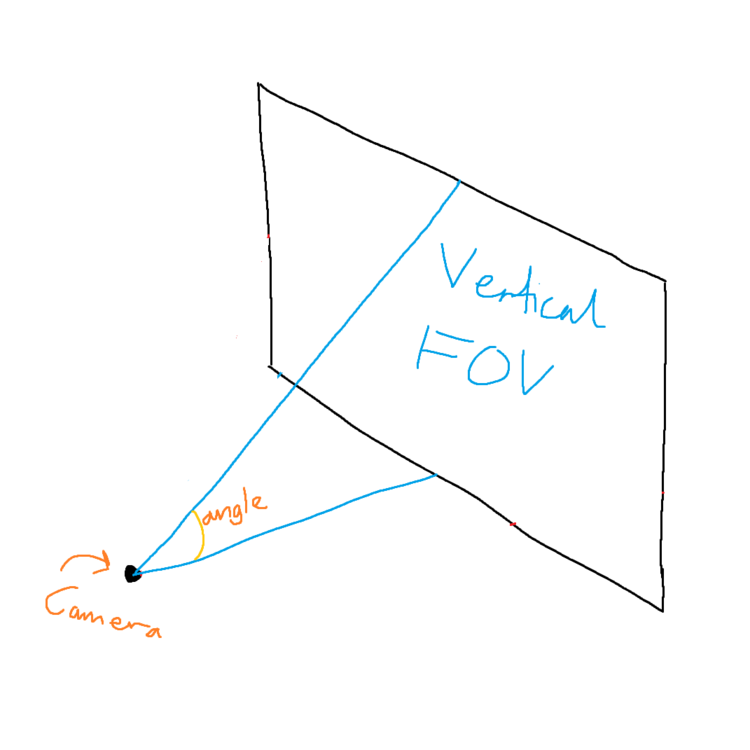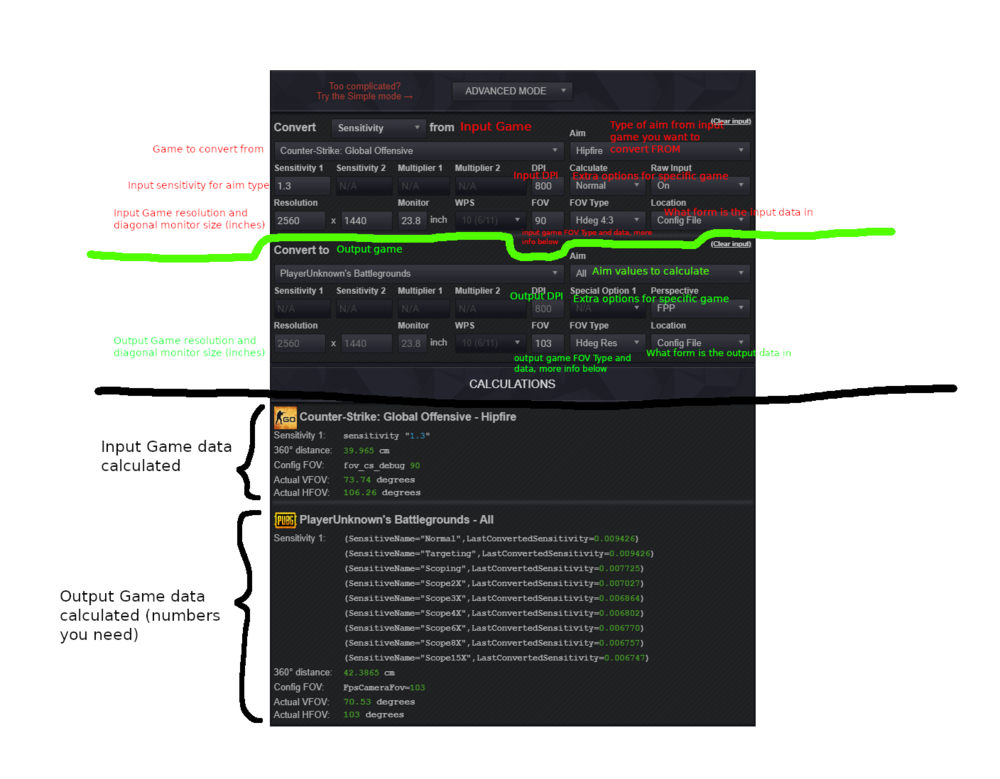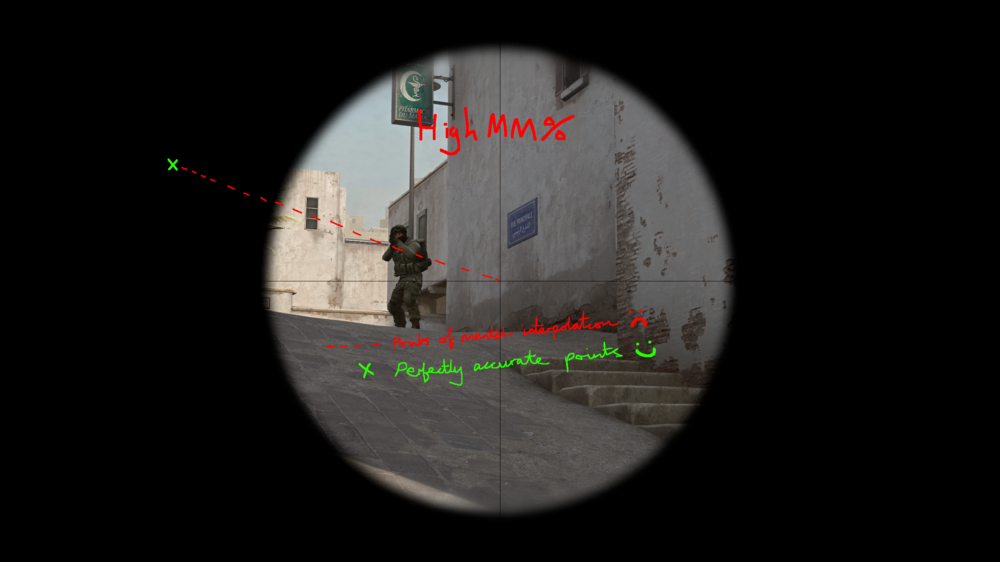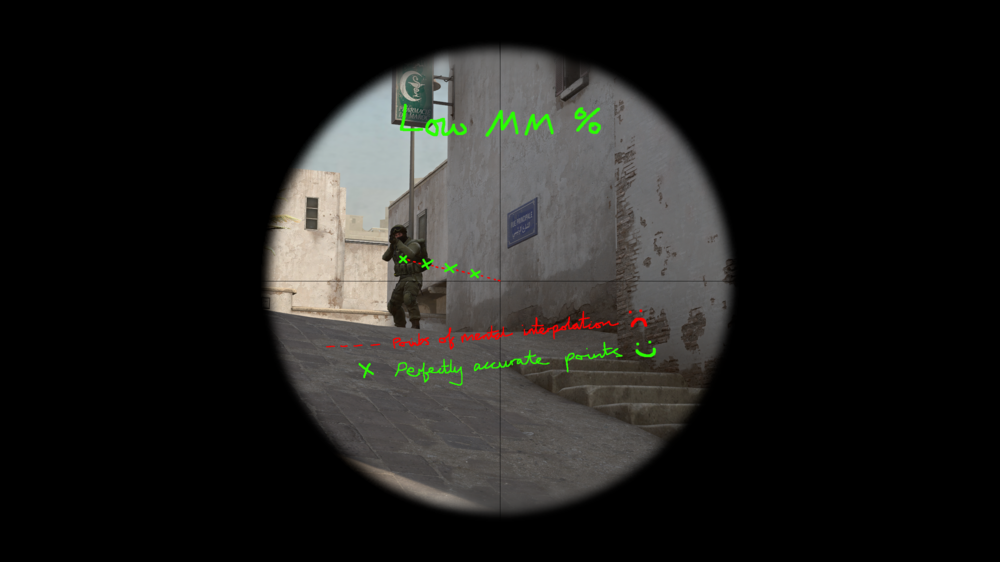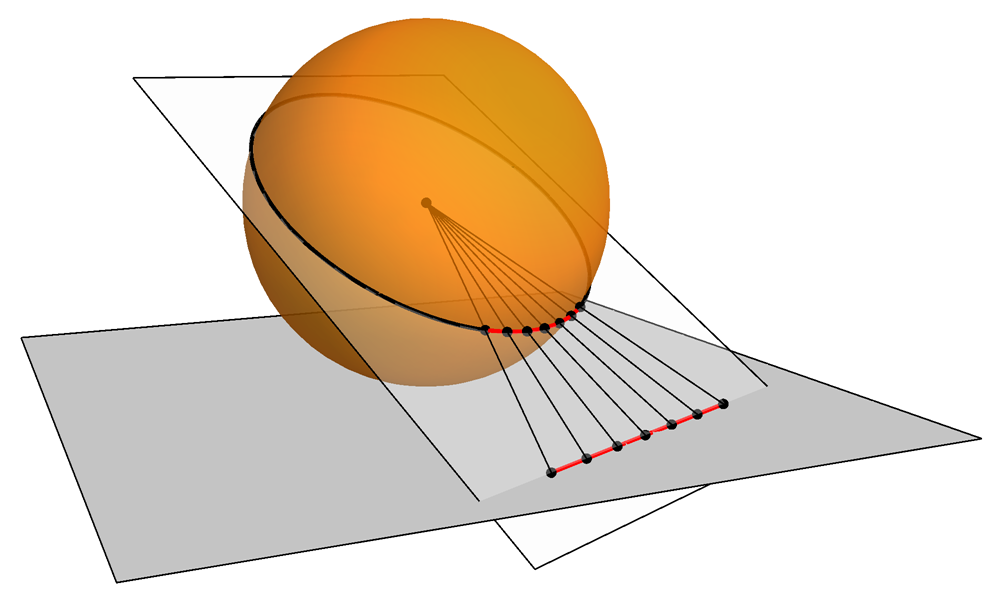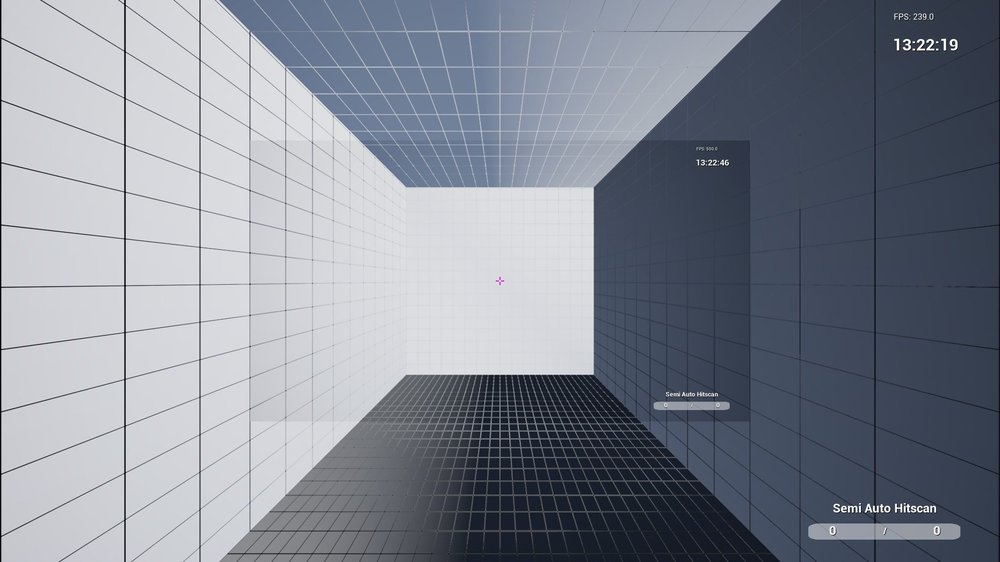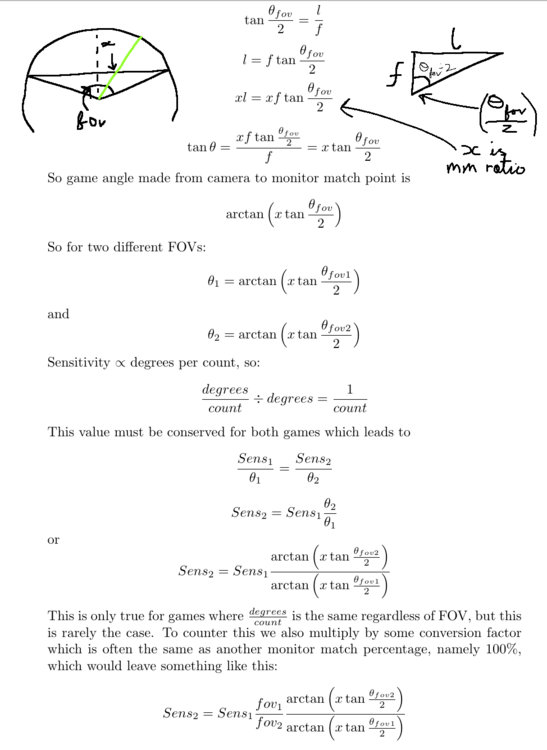Search the Community
Showing results for tags '56.25%'.
-
If you want something added to this main post, you can add a comment and I'll consider adding it. It doesn't just need to be about these methods, anything of value to general people in one place is the idea. My aim is to make this as non-technical as possible and so I'll try keep the language as consistent as possible, but there is some language you'll need to know and understand in some form. Key Language How to use the calculator Why there isn't one perfect conversion for 3D games: When playing a 3D game the information is displayed through a 2D monitor. We encounter the same problem map drawers had many years ago, there's many solutions that go about it in many different ways but all have their benefits and drawbacks. Gnomonic projection is what 3D shooter games use and is what we're all used to and it works by taking points on the sphere through to a camera and where it intersects a plane which is the monitor, we colour the pixel that colour as you can see if you click on the images, look at the car in the CS:GO images. This creates distortion at the edges of the image as rays that get closer to the max FOV of 180° get put really far away on the plane so angles on your screen are not preserved for different FOVs (i.e. halfway between your screen and the edge on a 90° FOV isn't 45° in game) what this means is that when you have two different FOVs there will not be two respective sensitivities that match everywhere. This has lead to many methods of converting sensitivities that all have their pros and cons as there is no perfect conversion. The lists of pros and cons below should help you decide. Conversion Methods: 360° distance: This is the method most people think of when wanting to convert sensitivity, and is the one people usually try do themselves with some paper measuring the distance and then turning 360° in game and matching sens so the distance is right. This website can do this for you much more accurately but there are some caveats. This method matches angles around you in 3D space. So for example every 360° swipe will be the same, and every 180° behind you onto a target will be the same. This is good for general spacial awareness if you know someone's behind you etc.. but it's good for not much else. Plus if you know someone's behind you the other methods as you will see will put you in the right ball park anyway (unless the FOV is very different) and then you can aim more accurately with those other methods as you will see. This method will only really work if the FOV is exactly the same across the games (but every conversion method would give you the same value anyway) or you're into general spacial awareness, I give that as a pro of the method but not the sole reason to use it. Monitor distance: This method matches your sensitivity perfectly for a specific point(s) on your monitor. You can imagine a ring around your crosshair where it matches but this isn't strictly true. Why is this better than 360 distance? Well when you aim at something, your mind doesn't calculate the angle between you and your target and then aim that much angle, instead we're more bound by how much distance there is on the screen between our crosshair and them. This means you may not be accurate turning around 180° but you'll be more accurate for the targets on your screen around where you've set your perfectly matched 'ring' up. This is good as you'll be better aiming at targets on your screen over different FOV's and also, due to using it matching distance on your monitor, we can use it to convert hipfire sensitivity to ADS sensitivity. Anyone who's tried to use 360 distance on a scope will see what I mean, and why 360° distance is bad for muscle memory aiming at targets near your crosshair. What about the different percentages?? The percentage is the ratio of the distance from your crosshair to the point on your screen you want to match on and the edge of your monitor. In simpler terms, it's the point from the centre to the edge you want to match. 50% is in the middle of your crosshair and the edge of your monitor, 100% would be matching at the edge of the monitor and 0% would be matching on the crosshair. This is shown best on the image below, taken from this video which is a very good watch if you want more understanding. What's the difference between vertical and horizontal monitor match?? The image above shows the horizontal monitor distance match, going from the centre to the left and right edges of the monitor. Vertical monitor distance match is as if you rotated the scale 90° and fit it on the monitor, so instead of going to the centre to left and right edges it went from the centre to the top and bottom of the monitor. There's both options as the vertical match is aspect ratio independent (doesn't matter how wide your monitor is compared to how high it is) and therefore easier to talk about as if you have a 4:3 monitor and matched horizontally to the left/right edges of the monitor that would be 100% monitor match, but if you were to talk about the same distance (when converting) to someone with a 16:9 monitor it would be 75% horizontal monitor match. But if you were talking about 100% vertical monitor match it would be the same for both 4:3 and 16:9 monitors. So if you talk to someone about it on the forum you will need to say which you're using, and if horizontal you'll need to give the aspect ratio of your monitor. Keep in mind there's nothing fundamentally different between them they will both give you the same values if you use the same converted mm% e.g. 100% vertical mm -> horizontal mm (16:9 monitor) 100%*(9/16) = 56.25% So 100% vertical monitor distance match will give you the same sensitivity values as 56.25% horizontal monitor distance match on a 16:9 monitor 30% horizontal mm -> vertical mm (4:3 monitor) 30%*(4/3) = 56.25% So 30% horizontal monitor distance match will give you the same sensitivity values as 40% vertical monitor distance match on a 4:3 monitor What's the best percentage monitor distance match?? This has been of much debate on this site, and I guess will continue to be as people have different opinions and so I'll try give you it as unbiased as possible. The best % to hold up mathematically is 0% and from experience myself and should probably be under it's own name you may hear it called zoom ratio but I'll keep it with this section for sake of simplicity. This is the best I've tried after I've gotten used to it. Every other % match is essentially just arbitrary change in sensitivity that may happen to be close to preference, and if you chose it it's down to personal preference, for example 100% 4:3 horizontal monitor distance match (75% 16:9 horizontal monitor distance match) is what CS:GO use for their scoped sensitivity conversions so if you've gotten used to this and you're some pro legendary AWPer, this might be the way to go for you when converting in other games. One thing to bare in mind when using anything other than 0% everything around the crosshair not on your mm% is essentially not matching at all and you're mind is interpolating the sensitivity, so muscle memory will take longer to build but with 0% you're muscle memory is at the crosshair, so things like micro adjustments when making a big flick (which is what happens in every flick, you're not perfect), and controlling recoil back onto someones head is perfectly matched across all FOV's and this is the massive advantage of low % matches. The video below will show you what I mean by only certain points match, and that everything other than those points is too fast or too slow as your mind has to guess: This video shows 1-100% monitor match with the relative feel of speed The only real advantage of larger % matches is when making large flicks out of your view onto a specific point, and the speed feels 'right' but with 0% your flicks will feel slow at first but after a while they'll be really accurate no matter where they are on screen as it's just constant really quick micro adjustments. Here's some examples showing a low mm % vs a high mm%. You can see when aiming at the target with the high mm%, the accurate point is further away from the target, so the sensitivities in the middle will be made up by your mind as it has no reference to an accurate sensitivity you converted from. Your mind would learn these made up sensitivities over time with the larger mm%, but in my mind I'd rather have muscle memory for everywhere on the screen through these small adjustments with a low mm %. With a low mm% you can see here there's been 4 'micro adjustments' which can make it's way onto the target with multiples of your perfect accuracy. You can imagine this tending down to smaller and smaller intervals as you approach 0% Math for nerds: Here's a link to a geogebra page where you can hopefully better understand the maths and what's going on, with thanks to capta: https://www.geogebra.org/m/adAFrUq3 View speed: Viewspeed tries to unify the perceived camera speed across different FOVs while using a constant mouse motion. Since the FOV determines how many degrees are squished onto your screen, higher FOVs naturally look faster as there is more information moving, and low FOVs naturally look slower, and Viewspeed attempts to equalise this. And it does 'feel' right when you use it. But feeling the same in this case doesn't translate to best aim or muscle memory building. It suffers from the same problems as high monitor distance match percentages, aiming close to your crosshair is too fast for varying FOV's Because viewspeed uses a sine wave (continually varying), when you calculate sensitivities over different FOV ranges, you get a varying equivalent monitor distance match percentages across FOV's. It lies around 60-80% for 16:9 horizontal match. It's useful If you want to keep the mouse input relatively the same when you change FOV on the fly. It scales based on the chord length. This is the method that you would want to use instead of Monitor Distance Match, if you wanted the 'window to the game world' to influence the sensitivity. Your mouse input will not scale proportionately with the zoom. Instead, you wouldn't scale it at all. The result will be completely wrong for Hipfire, but when comparing sensitivity relatively before and after a change in FOV, it becomes useful. Subconsciously, you would want to scale your mouse input according to the change in image, so you would probably scale your mouse input to some degree, how half-assed of an attempt at doing so, depends on the person. This makes Viewspeed feel too fast. Drimzi made a solution to this in another post, where you specify how much you need to scale your input by, proportionately with the change in image (zoom), or none at all (viewspeed). Which makes a kind of slider between viewspeed and 0% monitor distance match bare in mind this is completely arbitrary. Maths behind viewspeed - vertical here I made a geogebra demo, which hopefully makes the maths more clear here: https://ggbm.at/mgw8cke4 Which came from this thread which hopefully has some more insight as to where it came from. What's the difference between vertical and horizontal view speed?? In the same way vertical and horizontal monitor distance matching varies by the top/bottom edges of the monitor and left/right edges respectfully viewspeed does something similar too. @Drimziis the expert on this forum on this topic it seems, so I'll quote him: Viewspeed - Vertical : An aperture (monitor) dependent conversion, scaling the sensitivity by the change in Vertical Chord Length. Viewspeed - Horizontal: An aperture (monitor) dependent conversion, scaling the sensitivity by the change in Horizontal Arc Length, as well as the difference between Horizontal Arc and Chord Lengths. The Viewspeed methods don't just change the measurement axis. They are both completely different methods. Viewspeed - Vertical should be using 1:1 measurements rather than Vertical. Horizontal is an older idea that was similar to Monitor Distance Match - Horizontal, but scaled by the difference in Horizontal Arc and Chord lengths. tldr: So what's the best conversion? 0% monitor distance match (- vertical) unless you're really good and/or are more comfortable another method, even then it's worth trying 0% and seeing how it goes imo. This is the best method for building muscle memory fundamentally, but might not work well practically for really low sens players. Also remember, don't copy other people's set up because they're good. Unless there's a good reason not to use what you're using for technical reasons, find what works for you. (I'm mainly talking about weird resolutions and stretching) Other FAQ's High DPI or Low DPI? (+ pixel skipping) : This question get asks a lot and is unknowingly the wrong question to be asking. As explained in the key language section, DPI or as I will be changing to the right terminology here, CPI (counts per inch) is the number of counts registered and sent to your computer when you move your mouse 1 inch. Now a count is just telling your computer to move 'some' amount. and more counts coming in means just move that 'some' amount more. So changing DPI (CPI) will directly affect your sensitivity, but in neither a positive or negative manner. It will just make you move more lots of 'some' angle in game or more lots of 'some' distance on the desktop. So the question should really be how do you decrease that 'some' distance/angle so that you can be more precise. If you want to get a better understanding of this 'some' distance see this thread there's some nice gif's Well for games that's by decreasing your sensitivity and then in turn increasing your DPI to keep the overall sensitivity (sometimes referred to as eDPI) the same. So if you half your sensitivity, you double your DPI. So yes, if you want more precision you should decrease your sensitivity and increase your DPI. This video shows it very well, along with WPS skipping. Keep in mind he talks about pixel skipping, not angle skipping (which is what's happening) Bare in mind: This becomes solely placebo after a certain point Increasing your DPI too much can have a negative affect on your accuracy as your mouse starts interpolating to make up counts Some game's minimum sensitivity values mean that if you went too high with your DPI, you couldn't get the right sensitivity to match other games. This starts around 1600 DPI. This will change your desktop sensitivity (read next Q for recommendation) Windows pointer speed (WPS) 6/11 ? : Windows pointer speed relates the that 'some' distance moved for each count mentioned in the prior question. The reason 6/11 is accepted as the right setting for gaming is that here the multiplier for that 'some' distance is 1, and 1 x anything is itself so this means the data coming from your mouse to motion in non-raw input games is as if windows wasn't messing with the data (even if it is still adding a slight delay/packet loss which is why raw input is the better option). But 6/11 isn't the ONLY correct option as lots of places seem to state: here is the list of acceptable ones (this post has further correct options but they involve registry edits). Control panel notch: 6/11 --> 1x count multiplier 4/11 --> 0.5x count multiplier 3/11 --> 0.25x count multiplier 2/11 --> (1/16)x count multiplier 1/11 --> (1/32)x count multiplier Why are these valid options? Well you can multiply all the multipliers by a integer to get back to 1x because they're all fractions in the form 1/n What this means practically is that even with these options you'll never miss an equivalent spot where 6/11 would be correct, so no skipping. This means if you use a higher DPI for games to be more precise (skip less angles) but it means your desktop sensitivity feels too high for you, you can chose one of these options to get it back to a desktop sensitivity you'd prefer. Same desktop sensitivity too (adjustable DPI mouse) ? : My recommendation here is for if you use 0% monitor distance match for everything, is to convert from your 'best aim' game to desktop as so (using windows desktop), then using this sensitivity to get sensitivities for all games. I'd also recommend using a lower WPS as talked about above if you use a low sensitivity as low DPI values can be output. Why do this? Well it means that all your sensitivities in all games are the same, and if you wanted to increase your sensitivity in all games, all you'd have to do is increase your DPI, and all the overall sensitivities including desktop will increase perfectly without needing to calculate new sensitivities for each game. Here's an example converting to windows to get the DPI, then back all your other games, keep in mind the right display scale from your windows monitor settings and WPS benefits from earlier: keep in mind this only works if you use 0% monitor distance match for everything. If you want to use another method to convert to desktop DPI, you won't be able to convert back to the other games using desktop as the source, you'll need to use the game you converted from with the new DPI value and appropriate sensitivity. 0% will match the speed at the centre of the monitor which is perfect but as the cursor moves to the corners of the monitor it will feel slower as it's physically further away from you. You can reduce this feeling by moving your monitor back or in a perfect scenario have a curved monitor. As an aside this also applies to games, your sitting distance will less affect your perceived sensitivity the further away the monitor is, but there's more of that in the threads below along with the negatives, can't see small details. You can convert to desktop using other methods like viewspeed, you just won't be able to convert from it to other games. Best cm/360° ? : There's no one value I can give you for this as at the end of the day it's down to personal preference, but I'll give you a few considerations for practicality. My assumptions here are based on a pretty average FOV for shooter games, around 103°. First thing to consider is the size of your mouse pad: My recommendation here is you can do at least 180° on your mouse pad and at most 360°. Why at least 180°, well if there's someone behind you and you start spinning and hit the end of your mouse pad before you can rotate enough to hit them you're pretty much dead if they're any good as you'll have to pick your mouse up move it back and swipe again, plus it gets pretty laborious if you have a large mouse mat. Why max 360°, well in most shooter games your main focus is aim, and if you can do more than a 360° on your mouse pad, you're giving up accuracy everywhere in your view for being able to rotate fully, then some more when you could've just moved that 'some more' distance in the first place. What kind of games you play: Some games may require a really high sensitivity for fast moving tracking on a large object, tbh the only thing that comes to mind is Minecraft but I'm sure there's other games out there... A swipe greater than 360° may be favourable here but only if you play only these games or you have a different sensitivity for these games. If you use this in a FPP game, you're using at the detriment of accuracy unless you have a really large mouse pad. Large mouse pad: I've talked a lot about degrees turned on the mouse pad above, but for people with really large mouse pads they have the freedom to set the sensitivity however they want as following those guidelines may make the sensitivity too low for faster paced games or too low that if you convert with 0% it's hard to play with. The optimal range for this kind of thing seems to be about 30-40cm/360° At the end of the day go with what you are comfortable with but they're just some hopefully useful guidelines. This thread is useful and goes into some more discussion also about mouse speed Matching FOV by changing resolution ? : In some games, you can't match the hipfire FOV to another game because the FOV slider doesn't go high enough. There is a way around it which and I wouldn't recommend the hassle, but here it is: By changing your resolution, you can shrink the image down so that your focal length (distance from camera to whole screen) changes to match the other game. You can do this by scaling down your image so you have black bars on each edge and the black bars contain the FOV that you're missing. For example setting overwatch's FOV (103) to the same as CS:GOs(106.26) you can hide the 3.26 degrees you're missing behind black bars on your monitor. You can see the focal length is now the same as the images match up. But the bit around the outside would be the hidden FOV. It's quite hard to imagine this, so here's a geogebra calculator/demo to show what's going on, enter your resolution on the top left and drag around the FOVA and FOVB nodes, notice the blue triangle on the left has a smaller size on the screen, the same focal length and the same FOV as FOVB: https://www.geogebra.org/classic/wg83gxjc You can see that this only works for making a smaller FOV bigger, the other way round your rendered image would have to be bigger than your screen so you'd be cropping loads of pixels. The output resolution is in the top left below the input. Also note for this to work you need to in the Nvidia control panel set the scaling mode to none and make a custom resolution: Thread references and useful topics: