-
Posts
17,206 -
Joined
-
Last visited
-
Days Won
1,614
Reputation Activity
-
 DPI Wizard got a reaction from Nexu in New Game Requests
DPI Wizard got a reaction from Nexu in New Game Requests
If that is the case and since it's Unreal Engine based from what I can gather, the correct factor is likely ~0.37718 or ~0.37714 depending on how they implemented the sensitivity. Once I get access to the game we will know for sure
-

-
 DPI Wizard got a reaction from iBerggman in Arena Breakout: Infinite
DPI Wizard got a reaction from iBerggman in Arena Breakout: Infinite
Hipfire is added, aims coming soon!
View full update
-
 DPI Wizard got a reaction from iBerggman in Game request archive
DPI Wizard got a reaction from iBerggman in Game request archive
I don't currently have access, but will add it as soon as I do!
-
 DPI Wizard got a reaction from Domstar007 in Game request archive
DPI Wizard got a reaction from Domstar007 in Game request archive
I don't currently have access, but will add it as soon as I do!
-
 DPI Wizard got a reaction from J.Joxs in Game request archive
DPI Wizard got a reaction from J.Joxs in Game request archive
I don't currently have access, but will add it as soon as I do!
-
 DPI Wizard got a reaction from Bjorn in Game request archive
DPI Wizard got a reaction from Bjorn in Game request archive
I don't currently have access, but will add it as soon as I do!
-
 DPI Wizard got a reaction from DontDoNoGaming in Game request archive
DPI Wizard got a reaction from DontDoNoGaming in Game request archive
I don't currently have access, but will add it as soon as I do!
-
 DPI Wizard got a reaction from Pjotreck in Game request archive
DPI Wizard got a reaction from Pjotreck in Game request archive
I don't currently have access, but will add it as soon as I do!
-
 DPI Wizard got a reaction from JW0P in Starfield
DPI Wizard got a reaction from JW0P in Starfield
Some games cost close to $100 and requires days of work to analyze. There's over 1200 free games here, and still people using the site for free have the audacity to complain about ONE new game that currently is not free. If you don't like it GTFO.
-
 DPI Wizard got a reaction from sam0uraiii in Game request archive
DPI Wizard got a reaction from sam0uraiii in Game request archive
I don't currently have access, but will add it as soon as I do!
-
 DPI Wizard got a reaction from TheSilverWolf in Game request archive
DPI Wizard got a reaction from TheSilverWolf in Game request archive
I don't currently have access, but will add it as soon as I do!
-

-

-
 DPI Wizard got a reaction from GreekBoy in Game request archive
DPI Wizard got a reaction from GreekBoy in Game request archive
Both of these have the same issue with frame rate affected sensitivity, and none of the usual Unreal Engine 4 fixes solves the problem. So neither can be added.
-

-

-

-
 DPI Wizard got a reaction from Audile in RIPOUT
DPI Wizard got a reaction from Audile in RIPOUT
It is, I've added instructions to disable it. Also updated to FOV range.
-
 DPI Wizard got a reaction from EkajArmstro in XDefiant
DPI Wizard got a reaction from EkajArmstro in XDefiant
Hipfire is updated for the new test. Note that scopes seems somewhat bugged at the moment, as ADS, 3x and 4x are all the same.
-

-
 DPI Wizard got a reaction from Dribbler in Call of Duty: Modern Warfare III (2023) / Modern Warfare II (2022) / Warzone 2.0
DPI Wizard got a reaction from Dribbler in Call of Duty: Modern Warfare III (2023) / Modern Warfare II (2022) / Warzone 2.0
Marksman and TYR are the same as the AR iron sight, I've updated the descriptions now. The Basilisk is the same as the rest of the handguns.
-
 DPI Wizard got a reaction from sfcom in to convert sensitivity with horizontal distance
DPI Wizard got a reaction from sfcom in to convert sensitivity with horizontal distance
You just need to set it to MDH 100% instead of 0% and it will do what you want:
https://www.mouse-sensitivity.com/?share=92946bdbdc96eccd481c73ff9ca7f0ea
-

-
 DPI Wizard got a reaction from yejosheph in Escape from Tarkov
DPI Wizard got a reaction from yejosheph in Escape from Tarkov
No, do not lock it. All you need to do is enter DPI and turn distance, then it should be spot on. Everything else will be adjusted accordingly.