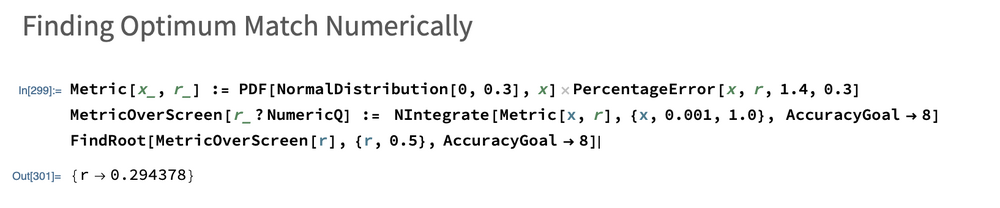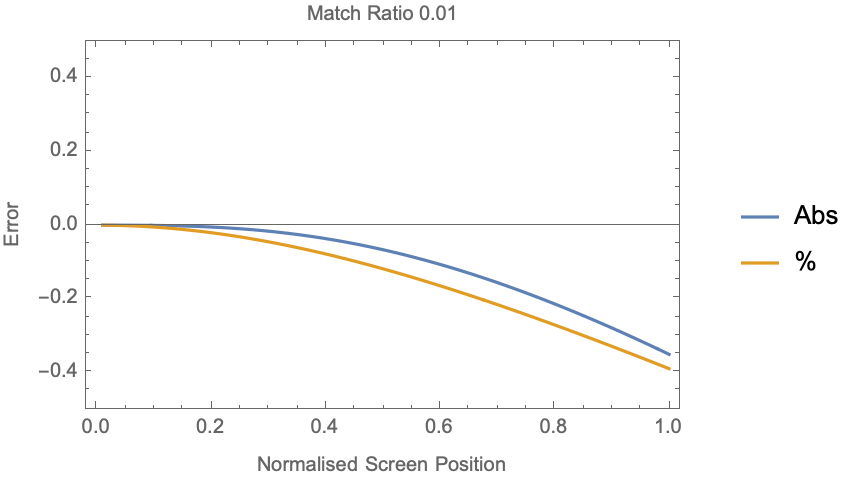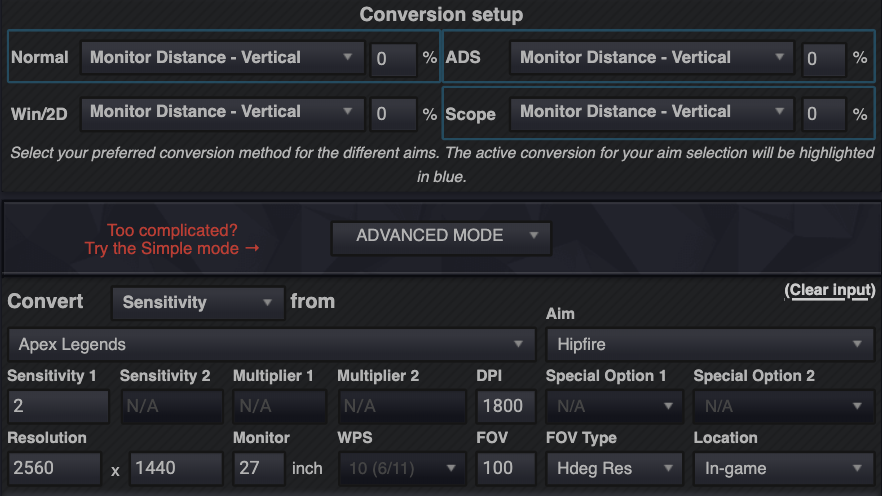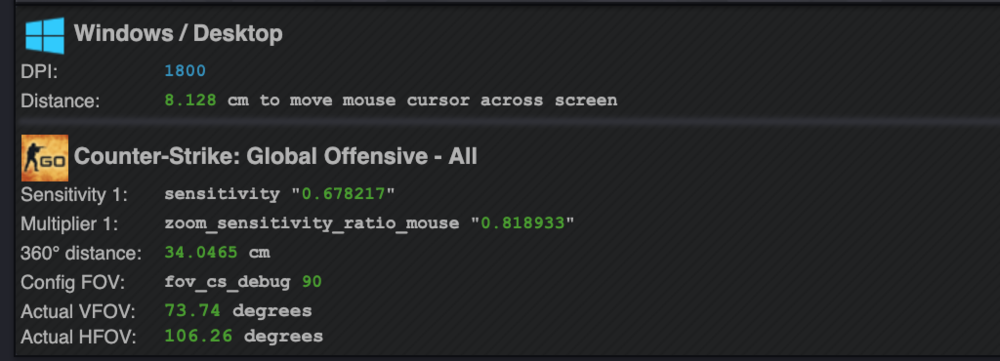-
Posts
163 -
Joined
-
Last visited
-
Days Won
14
Content Type
Profiles
Forums
Updates
Release Notes
Store
Everything posted by Skidushe
-
If you take the mean position of flick to be the centre of your screen and the std deviation to be ~0.3 (implies ~98% of all flicks on screen) and multiply the % error over this Probability Density Function to form a new metric which better represents where you care about flicking to (although now doesn't really represent mathematical error in any sense). You could do what you said and set the mean to be different from 0, but I think 0 better represents the fact tracking is equivelent to a 0 distance flick which we care about.
-
Fits with what little analysis I have done, you're right that it completely depends on what Norm you use. I was acting everything on vertical and it always comes out around 60% (vertical) to minimise %error or (%error)^2 and about 70% (vertical) if you want to minimise (error) or (error)^2. That being said, I don't think it's reasonable to bother minimising over the screen for any functional application, since you're (closed eye) flicks are way more likely to be distributed towards the centre of the screen than the edge. I think multiplying by a normal probability distribution would be more useful. In that case multiplying by a normal distribution PDF with a std. deviation of 0.3 the best mm %age comes to around 30% (vertical)
-
Hi all, I was doing some error analysis on match percentages, with regards to deriving @MacSquirrel_Jedi 's mouse trick Numerically. If anyone was curious it lies here: https://tomhepz.com/post/monitor-match-math/ With some of the relevant plots here: https://www.desmos.com/calculator/sezgpjgs9w Was curious what people thought a suitable minimisation metric would be since in theory I should be able to form a function of optimum match given some metric by numerically integrating over some Error function in effect 'Deriving' Jedi's Trick.
-
My issue with stretched is that your horizontal sens no longer is the same as your vertical sens and it's very hard to match between games, In my opinion it's always better to just get better at aiming. The point about the focal length thing is if you want the exact same FOV between games, you can do even if the FOV slider doesn't let you. I'd reccomend just getting the FOV as close as possible in the slider and just using 0% MM with that FOV The focal length matching only really works going from a game with a higher FOV -> lower FOV, Hopefully if it were the other way around they'd have implemented a slider
-
A lot of games use 100% Horizontal Or 100% vertical as their default, so it makes sense to have it in the calculator rather than convert between them. Plus there are slight differences between them when you change from resolution to resolution and different stretches
-

Conversion method guide. (and other FAQ's)
Skidushe replied to Skidushe's topic in Technical Discussion
0% monitor distance vertical. Best for precision and muscle memory which is what you ask for. -

Conversion method guide. (and other FAQ's)
Skidushe replied to Skidushe's topic in Technical Discussion
Once you've found your right WPS / DPI combo derived from your current settings, if you want to use 0% monitor distance vertical you can convert to every game straight from windows desktop in the calculator is the easiest option. There's nothing inherently wrong with viewspeed vertical, if you're used to it It's just not reccomended as 'the best' I don't have time to do the calcualtions for you sorry but I can answer questions if that helps. -

Having a hard time understanding this tool
Skidushe replied to ruk1_br's topic in Technical Discussion
Firstly, if you were to type 100 HFOV into the FOV field, then change from HFOV to VFOV for a given game, it will give you the correct VFOV value to input in game. You can see what type of FOV the game uses on the notes of the game. Hopefully this adresses your first point. IF and only if you use the same FOV for all games, the 360 distance (or any conversion method) should be the same for all the games, so there's not much to worry about there. For ADS it's unfortunately more complicated you have different conversion options, but I'd recommend 0% monitor distance matching. Setup the top section like this (with your own DPI): Then choose your game to convert to and choose it's own settings with the aim set to all and it should give you the values it needs without you having to do any multiplying. Please note though that it's not clear whether you're talking about 100 HFOV or 100HFOV(4:3) So be careful with that! Hope this helped -

Logitech G HUB DPI test - does increments of 1 DPI work?
Skidushe replied to DPI Wizard's topic in Technical Discussion
Oooo that looks like the G Pro, any sneak peak on the accuracy of the hero sensor at different DPI? Mine drifts down quite a lot -
Agreed, I'm curious about this.
-
Firstly, can you not keep the same DPI on the new mouse? Seocndly, the calculator should be able to do this. Put in all your old settings then select the same game again and put in all the same settings again with the new DPI and leave out the sensitivity. Failing this, if the game stops you moving at 0 sensitivity you can just multiply your sens by the inverse of your DPI change: If your DPI went from 400->800 sensitivity halves If your DPI went from x->y new sens = old sens * (x/y)
-

Conversion method guide. (and other FAQ's)
Skidushe replied to Skidushe's topic in Technical Discussion
0% monitor distance matching (horizontal/vertical) -

Conversion method guide. (and other FAQ's)
Skidushe replied to Skidushe's topic in Technical Discussion
The issue is you move to a state where you're choosing an arbitrary value for all your sensitivities. You're then learning muscle memory for aiming at the crosshair for every different FOV. Which if you can deal with that and would rather move your arm roughly the same amount each time, then I guess it's okay. 0%mm is keeping the same muscle memory across the FOVs at the crosshair. It makes sense that if you move further in, you're going to have to move your arm more but crucially, it's the same 'more' amount as it was before for the size of the target. IMO, if your sensitivity isn't ridiculously high or low it's still the way to go. Playing a wide range of games with 0% mm across them all gets you to use the right part of the kinetic chain from your shoulder to your fingertips correctly. Small adjustment, fingertip. Large adjustment, shoulder. etc... Over time it just becomes one fluid motion, but it's not instant, it's something you need to adapt to. If you want to train this, I'd recommend getting really good at OSU! with a low sensitivity, it's basically a fast paced sniper training game for 0% mmers and involves both small movements and large and helps train you to use your entire arm, shoulder wrist and fingertips -
Unless you have a terribly shocking mouse, you shouldn't feel a difference if you keep your cm/360 the same. If you care, I use 1800 DPI
-
Because you chose your all with ADS option it's also converting your hipfire sensitivity to xFactorAiming with 0% monitor distance match. If you were to be consitstant with 0% monitor distance match you should change the value to that, if you want to keep it as is, just ignore it but know that you won't be converting consistently to other games. I don't know what battlefield uses that value for, someone else might know ( @DPI Wizard )And if you wanted to keep it at 0.02, you can change your conversion settings to represent what would give you 0.02
-
Have a look at the FAQ section in the bottom of this thread:
-

Conversion method guide. (and other FAQ's)
Skidushe replied to Skidushe's topic in Technical Discussion
It's what most would consider 'slow' but It's certainly playable. I played with a ever so slightly faster sens than that for about 2 years with 0% mm and I did fine. As long as you're fine with moving your whole arm and have a large mouse pad I'd stick with it if you're comfortable. I recently changed mouse and mouse pad and decided to change my sens to 35cm/360 ~103FOV which I thought was a happy mid ground for the cs/overwatch I play but I played on 40cm/360 before which Is really close to your 42 and played fine if not better until I adjust to my new setup with 0% MM I'd consider a 'very low' sens > 50cm/360 probably And yes, if FOV's are the same you can use 360 and you should get the exact same numbers (regardless of the conversion method) -
The issue you had the first time is that you had hipfire as 360 distance when it should be 0% monitor distance matching
-

PUBG: BATTLEGROUNDS (PlayerUnknown's Battlegrounds)
Skidushe replied to DPI Wizard's topic in Supported Games
anything changed with the latest update? -

What is the best way for Hipfire transition? 360 distance or 0% MM
Skidushe replied to cchhqq's topic in Technical Discussion
Changing FOV per se isn't bad for muscle memory, but it makes the experience of the game feel different which can throw you off. If you used 0% monitor matching your muscle memory at the crosshair would be right for any FOV, but it would feel weird having large differences between FOVs. If you used 360 distance it wouldn't feel weird but you wouldn't have good muscle memory. There's a tradeoff so I guess it's mainly what kind of games you play but for most shooter games the entire point is accuracy and so for me 0% monitor distance match takes the cake every single time and I try set FOVs as close as possible between games. I find 103 degrees is the sweetspot for me. Any more and even if I can see more stuff everything gets so far away and distorted which is detrimental for aiming. So in answer to your question, I'd recommend using around the same FOV on all games (doesn't have to be exact) and also use 0% monitor distance matching -

What is the best way for Hipfire transition? 360 distance or 0% MM
Skidushe replied to cchhqq's topic in Technical Discussion
Yes, the calculator adjusts to the different FOVs. It's why it's there. The reason I said what I did is that if you have two very different FOVs for hipfire, say 130 vs 100 0% MM can feel weird for some people and they prefer 360 distance as their conversion method. I'd still go with 0% monitor distance matching but that's my preference for my setup and other peoples opinions vary -
Bottom right there should be a box which says conversion method Location, switch it to in game
-

Conversion method guide. (and other FAQ's)
Skidushe replied to Skidushe's topic in Technical Discussion
This is just pubg being irritating to set up exact sensitivity values. There should be around that text a file url to the gameusersettings file which you can change your sensitivity to an exact value in. I don't have my pc rn because I'm waiting for a return on some RAM that broke but It should be in: %LOCALAPPDATA%\TslGame\Saved\Config\WindowsNoEditor which you can copy paste into the file explorer, then open 'GameUserSettings.ini' in whatever editor you want. There's a really longggg line with the sensitivity values in. do Ctrl-f and seatch for 'LastConvertedSensitivity' and there should be them one after another as the calculator shows and you can put the two values in for what it shows in game or what it shows in the config file (The reason there's two is because the values they use for the game engine are small and wouldn't be easy for a person to understand in game so they set up a linear relationship between them) BUT there is an easier way to do this. Convert using the 'in-game' method in the calculator, then go into game, type them into the box on the left next to the slide and DONT HIT ENTER and move onto the next box until you've filled them all in remembering not to hit enter then hit apply. Your sensitivities will be set propperly for both the 'in-game' value and also the 'config file' value. There is one caveat to this which is more pubg's problem. If you go and change any keybindings and hit apply after you've set these again it will round your sens values to the nearest whole number. as shown in the settings window. Your two options are either re type in the sens values if you need to change the key bindings, or edit the config file directly to update your keybindings. Hope this helped.. -Tom -
If you were doing what you were trying to do in the first place, Take the 'cm to move cursor across screen' value and double it then use that as your cm/360 with the same DPI and it would give you your sens value. Don't know why but if it works for you go for it If you're looking for something else, I'd recommend 0% monitor distance matching
-
Try convert your game sensitivity to windows desktop and use that DPI, then make sure your in game sensitivities are the same as before. E.G. If you did: new DPI = old DPI x 2 new sens = old sens x (1/2) Or more generally: new DPI = old DPI x k new sens = old sens x (1/k)