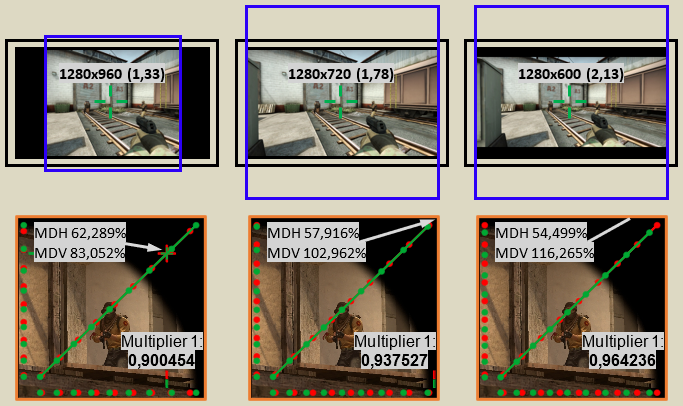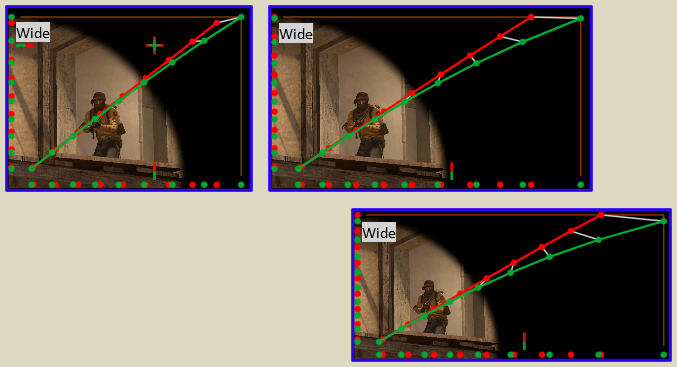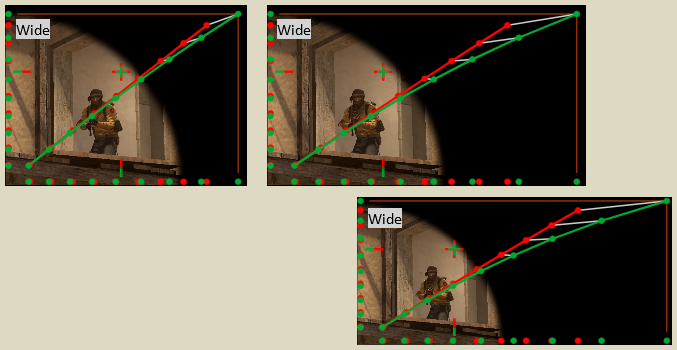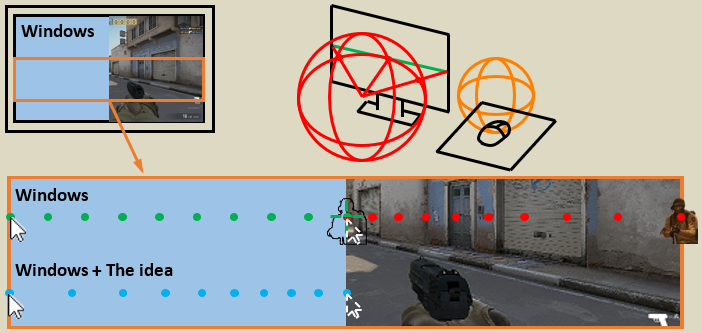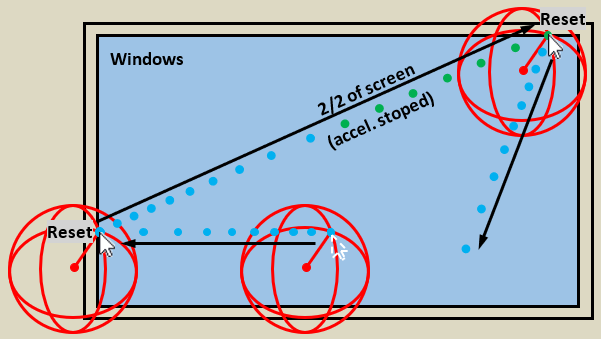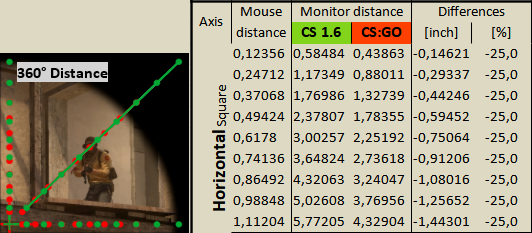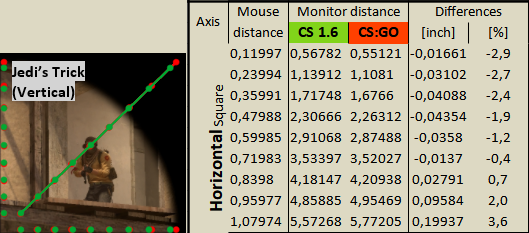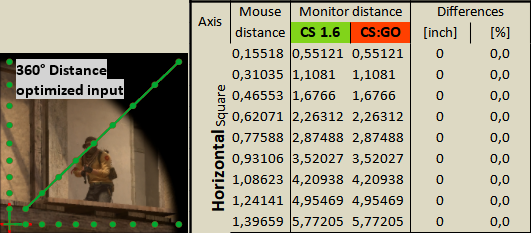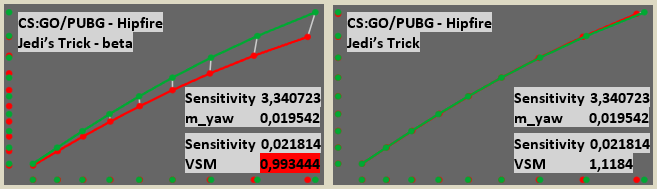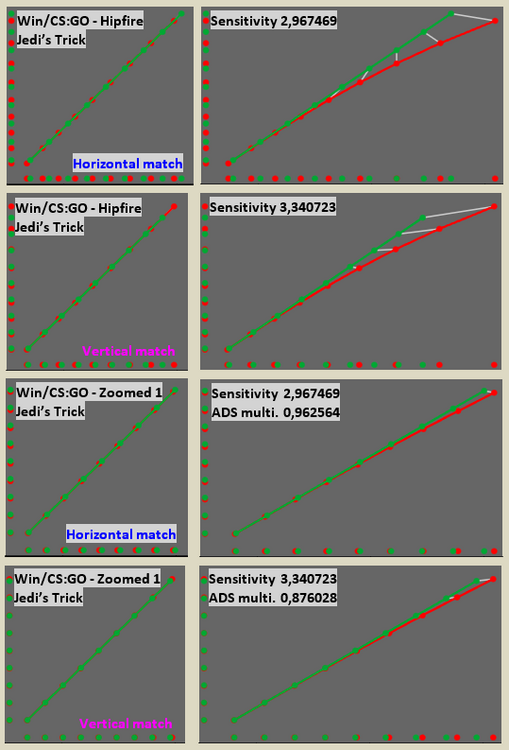
MacSquirrel_Jedi
Premium Members-
Posts
125 -
Joined
-
Last visited
-
Days Won
5
Content Type
Profiles
Forums
Updates
Release Notes
Store
Everything posted by MacSquirrel_Jedi
-
In general i'm recommending a vertical option. But it's not that easy. It will always depend on what you are comparing and what you want to achieve. To answer this is for standalone article. With many different examples. It's not in my power to demonstrate all possible scenarios. Thats why i developed a sensitivity graph in my utility. So any one can see what is happening with sensitivity. I'm thinking a while that i will create a standalone utility "sensitivity graph". Where you will fill 360° distances and H+VFOV and you will be able to compare not just two aims but many. For example Windows + game1 hipfire + game1 scope + game2 hipfire + game2 scope and so on. In one graph! Implementing this to calculator is useless. But standalone utility just for visual comparing, it could bring more light to monitor distance problematic. Answer to your question is already in this video (Time 0:59-1:33). I'm only curious why it's not a part of instructions. By the way, this video is key to understand monitor distance matching. It took me many views and time than i fully understood. After that i was able to break the monitor distance matching
-
Mouse sensitivity utility by MSJ
MacSquirrel_Jedi replied to MacSquirrel_Jedi's topic in Technical Discussion
Version 3.1 is out - Download link in video description: - Fixed incorrect calculation when the display area in "(1) Primary" was not the same as the "Screen size" in the corrections - Improved graph scaling. A lot! The "Square (F) and Wide (F)" graphs are no longer needed. - Added the ability to compare accessories (monitor and mouse). Editable in a Data sheet. - osu! Raw input "On/Off" switch fixed - Links to related sites have been added to the "Release notes" UPDATE: I made a quick update to excel file. Because if you change WPS Excel will fill datum which cause error. It's fixed now. Under same download link. -
You can do it manually. I updated my previous post. This is really uniqe needs. And it is not necessary to implement it. Because it is practicaly individual adjusting. And for that there is standard monitor distance method. In that video yes. But coefficient is changing depanding on your input and output (Win/Hipfire/ADS/Scope). You can imagine coeficient as a reference point on your monitor. And you can always find a position from which other Aims will have less deviation in sensitivity than from another position. And you can do it by changing coefficient in game if implemented, or by changing sensitivity of each Aim separately Great job! Mission completed I made a quick check in CS:GO and works good. Now it's perfect If you are playing more games, first option is better (360° for Hipfire) I will share with you guys little philosophy behind the vertical methods. As you play, you will focus most on the area of the screen around the crosshair. And of course you want the minimum difference in sensitivity here. Rather than having zero deviation in sensitivity at the edge of the screen, for example (MD 100%). I prepared some examples below for you. Jedi’s Trick - Vertical (Recommended) Settings 1 Settings 2 Settings 3 As you can see vertical method have lower deviation between points in focused area which is represented by orange square (VFOV = HFOV = "1:1"). Jedi’s Trick - Horizontal Settings 4 Settings 5 Settings 6 Horizontal method will find lowest deviation in sensitivity for whole horizontal field of view. But differences in focused area are bigger.
-
I'm adding the procedure how we can manually apply the Jedi's Trick more comfortably for 3D game. Jedi's Trick (Vertical) - Hipfire to Scope example: 1) Convert from: Choose your game and fill your settings for Hipfire 2) Convert to: Choose your Aim (Zoomed 1: AWP, SSG 08, G3SG1, SCAR-20) 3) Set MDV to 0% and note the 360° distance (33.6445 inches) 4) Set MDV to 100% and note the 360° distance (29.5703 inches) 5) Calculate average of both values (33.6445 + 29.5703)/2 = 31,6074 6) In settings switch ADS / Scope method to 360° distance 7) In settings switch Convert from sensitivity to distance and fill the 360° distance to 31,6074 8 ) Result is: zoom_sensitivity_ratio_mouse "0.871712" 9) Repeat above steps for each Aim (ADS/Scope) From last time. By these steps the procedure is free from manually changing MDV/H% until it match 360° distance (31,6074) => MDV 65,4265% The procedure is same. In the 4) step you are specifying the range. Just use 70% instead of 100%.
-
There are many paths that lead to Rome. I updated my previous post for your 0.61. Including download link.
-
Please next time share your exact settings by clicking on . I left the rest at default. Jedi's Trick (Vertical) - Based on your Hipfire settings: 360° distance is same for each Aim - Example. Multiplier for "Sensitivity 2" 0 0.61 AIM 1.02327 0.99977 Handgun Iron Sight / Reflex 1.03135 0.99987 Shotgun Iron Sight / Reflex 1.04236 1.00015 SMG Iron Sight / Reflex 1.05810 1.00086 AR & LMG Iron Sight / Reflex 1.06360 1.00119 Marksman Rifle Iron Sight / Reflex 1.08180 1.00261 Holo Sights 1.08728 1.00313 2.5X 1.09059 1.00347 2.75X 1.09364 1.00379 2.8X 1.09507 1.00395 3.0X 1.10907 1.00566 3.25X 1.10993 1.00578 3.5X 1.11111 1.00594 4.0X 1.11180 1.00603 4.4X 1.11213 1.00607 5.0X 1.11245 1.00613 5.5X (Dragunov) 1.11274 1.00616 5.5X (Variable Zoom Scope) 1.11302 1.00620 6.1X 1.11400 1.00634 8.0X 1.11458 1.00642 10.0X (AX-50 Default Scope) 1.11488 1.00646 12.1X 1.11515 1.00650 12.6X I filled ADS settings to my utility so you can check the graphs - Download link
-
When i changed FOV in Apex for first time i could immediately saw that something is wrong when looking around. I think that changing FOV to anything else from default (rectilinear ?) will cause that projection is stretched "similar" way like resolution. And it's no longer a rectilinear ? My graph do not reflect this, because it's based on CS:GO projection (rectilinear). It's something i'm think of some time. But no time to play with.
-
Great video man! It summarizes the sensitivity nicely It's always nice to see someone understand. Thanks I still do not saw a video on internet that explain just the elementary basics of sensitivity in visual way. Because i still feel that lots of people do not understand what is behind red/green dots in graph. I tried to explain it in my quick start guide, but video is still better way to do it
-
Mouse sensitivity utility by MSJ
MacSquirrel_Jedi replied to MacSquirrel_Jedi's topic in Technical Discussion
Version 3.02 is out - Download link in video description - Added "Linux / Desktop (GNOME)" - Correction can be done under Linux (checking Real DPI) - Added game osu! - Added the ability to convert from 3D to 2D - Apex Legends: ADS/Scope calculations now taking into account rounding of base FOV - Custom_1/2 correction removed. Entered values must already include correction (Real DPI) - Removed replacing comma by dot in calculation. Error prevention in environments using dot. - Added the ability to compare 2D games that are not part of the utility (Custom_1/2) -
In the first post, I explained what 100% MDV means. And that the mouse sensitivity is the same for only one point = one mouse distance = one monitor distance. All other mouse distances will result in a different monitor distance. And I was curious. How the rest of monitor distances are affected? And from 0% MDV? So I created 9x mouse distances in spreadsheet. To see how other monitor distances will be affected. And when I was manually changing sensitivity in steps of 0,05 from 0% to 100% MDV. I cloud visually see that at some sensitivity the deviation between points is much lower. But the problem was, how can I be sure that this sensitivity settings will give me lowest possible deviation for all monitor distances? In that time I didn't know how to build formula for that. So I did the simplest thing. I created in spreadsheet 4000x monitor distances and for each of them I received deviation. After that I converted this deviation to absolute deviation to be able count them all even if they will be negative. This gave me the Sum of the Deviations (SoD). After that I was able to find “magic” sensitivity settings that will give me the overall lowest possible deviation across whole screen. And you can be sure about that, because if you change sensitivity to anything else from that “magic” sensitivity the SoD will rise. Meaning overall deviation will rise. I made a short video with only 9x monitor distances. So you can see how I arrived to it:
-
Hi, I'm not much skilled in math, I only remember the basics... The principle is already explained here. When i will integrate it to my calculator i can share it. But now I'm working on something else. For now i can provide you only the way how you can verify that it's working (by Sum of Deviations). Maybe during weekend.
-
I have no plans to go through this at the moment. I think you were right at the beginning that it will make cursor acting weird. I still think it could work in scenarios where you move your mouse just by straight zig zag movement. With style move/stop (flicks). But that's all. If I imagine that i will make continuous mouse move under some various curve (tracking). For example you want shoot a enemy who don't see you, but new enemy will appear and you will have to instantly change the direction on him. And there i can see the biggest problem of this idea. Because the solution will have to decide on the fly when reset the factor back to 1. Or in this example how to dynamically change factor during the change of movement. It could be done by watching counts/ms change. But even when slowing down during super fast mouse move the counts/ms may not change after some speed. So it will create inconsistency of mouse movement. It's unlikely that you will make such a moves in Windows. But still. Weird ... Any way thanks for your math, really appreciate you involved on this dreaming
-
Yeah i know. It's weird because probably no one ever tried this. But idea is simple. To achieve same monitor distance at any mouse distance between 2D/3D. I understand that distance will be mathematically same using 0%. But it will not be same to my eyes, because of different monitor distance 2D/3D at same mouse distance (except one point only). So in this case i need something like "acceleration profile" or "mouse smoothing" i don't know how to call it. Something that ensures that the cursor on the screen ends up in the same position in 2D like in 3D. And this feature needs to be turned off before launching game of course. So that it does not interfere with the game. Panning the screen is probably even more weird But it's the most easiest way to show what i want to achieve: So behave of cursor could be build on something like this. But instead of moving the Desktop. The Desktop will have fixed position as usual. But the cursor on screen will have to be dynamically reseted as i tried to illustrate in previous post. That's why RawAccel was my first idea. Because it acting like this. The only problem was that acceleration is not based on mouse distance. But in any case. Whatever I suggested. It's not in my power to achieve this So it's looks like i will focus on something i can actually change. Thanks for your reply
-
This article is only for experienced users familiar with mouse sensitivity. You will not find here anything useful related to site calculator. This article is just a summary of my thoughts. All in this post is just theory. I had in my mind a idea of simulating game sensitivity in Windows. Below points represent projected path of cursor/object on 1/2 of screen by same mouse distances. I thought that creating acceleration profile in RawAccel could slove above differences. Like example below: The acceleration profile would only be active in Windows and would have to be turned off before starting the game. But after playing few hours with software I quickly realised that it’s not possible. As TheNoobPolice tried to tell me. Because acceleration is based only on counts/ms. It means that position of mouse cursor is only accelerated when the counts/ms is changed. To make the idea work the cursor has to be accelerated based on mouse distance (at any counts/ms). It means that mouse or software has to know how many counts was send by mouse during it’s last move. And intelligently reset this information every time when for example mouse stops moving or changed direction. I can imagine it like this: But the idea can work only for 1/2 of screen. The second half is other problem to slove. The easiest thing that comes to mind is to just stop accelerating the cursor. The rest will therefore be constant. Something like “Distance Cap”. Similar to “Cap” in RawAccel. But because I seem to be the only one who is interested in this idea. There is no software or driver that can get me closer to this idea. Or is?
-
It always depend on your preference. If you don't know what you're doing, let the calculator do its job. It work "ideally" at default. Reflecting many different games. To answer your question, 360° Distance generally makes the most sense for Hipfire. This method can be used in any combination Win/Game/Scope/ADS. It will calculate average between 0% and 100% of monitor distance. But yes, "Win/Main game or aim" is most beneficial. And then for your "Main game/secondary games" you should let the calculator do its job in general. If you use any method here in a wrong way, you will have no benefit from it. It's not always about the method, some job can be done also by a game (FOV change). 360° distance example: 360° distance is same for both games. It will feel same when oftenly looking around or behind yourself. But it will feel totally off during tracking or making a flick. Because H/VFOV is different (Monitor distances are different). Jedi's Trick example: Is the way how to find smallest deviation between all monitor distances. We received a different 360° distance by 22,7% but distances at monitor are greatly improved. 360° Distance with optimized input example: If you optimize your input or output, you can receive better results. If we change in CS 1.6 resolution from 1920x1080 to 1280x960. Both aspect of sensitivity 360° distance and Monitor distance is same now. Because H/VFOV is same: So at this setup all methods should give you same result for Hipfire sensitivity. Unfortunately it's not true for this calculator in this case (don't know why). So it will always be about your preference and what you are willing to sacrifice for that. You can't have all.
-
I still don't started work on it. So im still in dreams. Imagine that acceleration profile will be active only in Windows and when you start play game, you will have to turn it off. Then the dream is coming to true
-
It still surprise me how many people here know so much... But no one is able to provide new method. How is it possible that so many people here still argue about monitor distance when this site is practicaly built on it. I provided the procedure so every one can use it even without the option that DPI Wizard provide to make it quicker. This is nothing new as i said already, it just a small improvement over existing method. Today its Jedi's Trick. Tomorrow it will be part of standard monitor distance, where you can specify if you want match to one point or to all points at given range. I think Skwurul is pi55ed on me maybe i will have to send our math queen some flowers... to cheer her up. Or maybe some interesting formula for her will be better
-
Mouse sensitivity utility by MSJ
MacSquirrel_Jedi replied to MacSquirrel_Jedi's topic in Technical Discussion
Version 3.01 is out - Download link in video description - Added the ability to compare 3D games that are not part of the utility (Custom_1/2) - PUBG: Added aims (P90, Crossbow, Win94, VSS) - Release Notes completely translated into english - WPS 3/20 corrected multiplier from 0,15625 to: 0,125 -
I checked few scenarios and it works. Win/CS:GO - All / Zoomed 1 -> OK CS:GO - Hipfire / Zoomed 1 -> OK Win/PUBG - All / Scope2X -> OK PUBG - Hipfire / Scope2X -> OK Win/PUBG - Vertical Multiplier -> OK Win/Apex Legends - All / 2X Scope -> OK Apex Legends - Hipfire / 2X Scope -> OK At current state the method is working good only for horizontal. But method is most powerfull for vertical (VFOV = HFOV = "1:1"). I think we will need separate method for H/V. Also I found some strange behave for ADS/Scopes when aim "All" is selected. Maybe it's not a bug, but i don't understand it. It is present in public version too. Looks only Win/Game conversations are affected. It happen when the conversion methods (Win/2D / ADS / Scopes) are additionally changed . Try to switch "Windows / 2D" method from MDV 0% to: MDH 0% and you will see.
-
i'm not to much sure what answer to this, but i guess yes... I'm just trying to say, that what ever game is selected the output sensitivity should firstly start from vertical. For now it will be better to leave it as it is. I will continue with testing for other scenarios
-
It's not neccesary. Because if you set different H/V sens for Hipfire. ADS will by affected as well. It has to be connected to each other in games, otherwise it wouldn't make sense. That's why the method should be based on vertical match at default for all aims. Because minimum players will use different sens for H/V in general.
-
The beta behaving is not ideal. For me it's very confusing. I'm able to execute the trick for hipfire matched by vertical, but it's tricky. And i'm unable to execute the trick for Scope (CSGO AWP Zoom 1) matched by vertical. I will try to prepare some examples if I have time. Good night ! Or maybe morning...
-
I made a quick check for Win/Game and it looks like it working. But I can see that at default it matches horizontal. Definitively much better will be vertical match at default