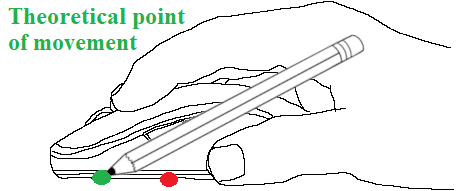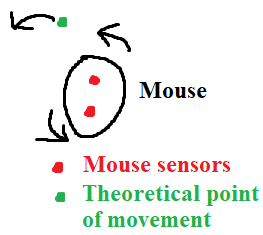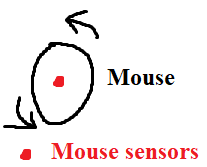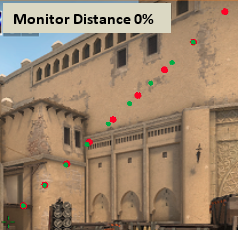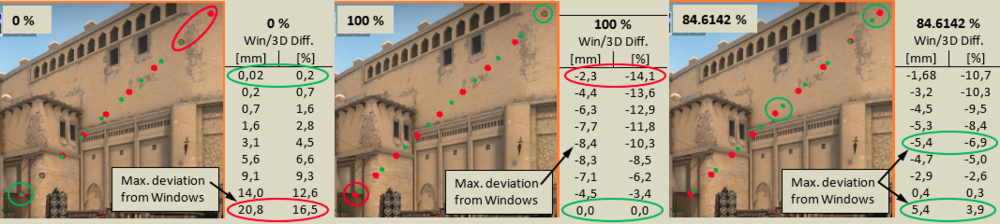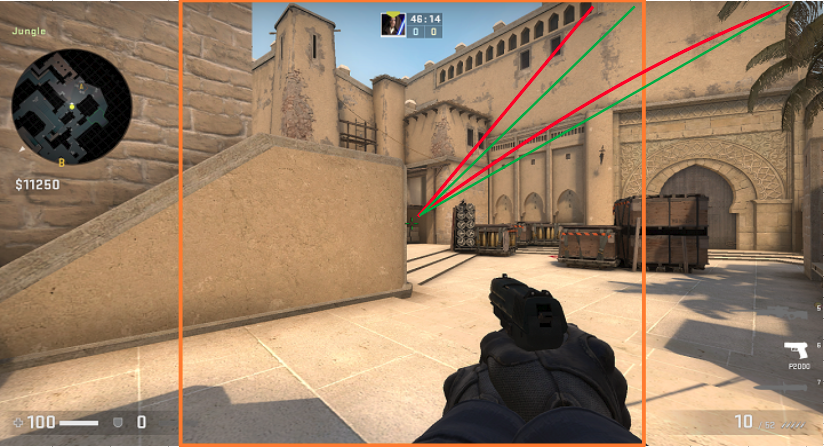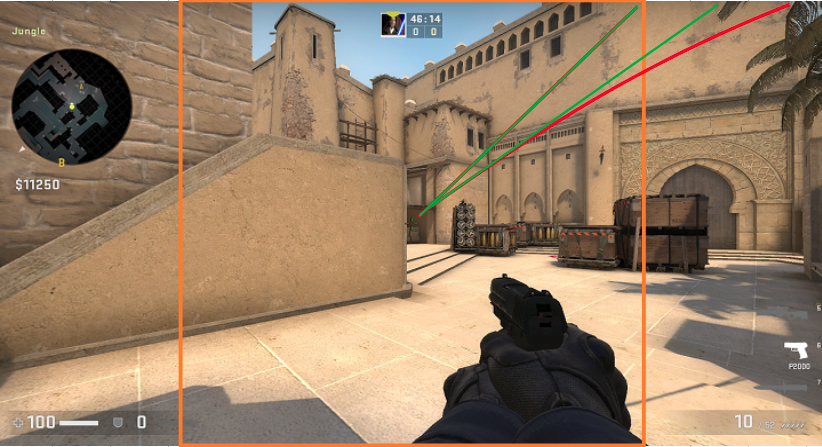
MacSquirrel_Jedi
Premium Members-
Posts
125 -
Joined
-
Last visited
-
Days Won
5
Content Type
Profiles
Forums
Updates
Release Notes
Store
Everything posted by MacSquirrel_Jedi
-
Mouse sensitivity utility by MSJ
MacSquirrel_Jedi replied to MacSquirrel_Jedi's topic in Technical Discussion
Version 3.0 is out Enjoy a International Students' Day. Which is a sad memory of nazis crime on students in my country. New method of converting sensitivity which is taking into account all points (all monitor distances) is live :) - Complete reconstruction of the utility - Possibility to compare two games / aims - Option to adjust the monitor distance for "All points" (4000x points) - The sensitivity ratio is now the average of all monitor distances (4000x distances). - Language selection added (Czech / English) - Modified manual and quick start guide - Source Games (HL2, CS:S, CS:GO, TF2, etc.) renamed to: Counter-Strike: Global Offensive - Goldsource Games (HL1, CS 1.6, TF1, etc.) renamed to: Counter-Strike 1.6 - New YouTube video created Note: A few days before completing this version, I learned how to automate monitor distance adjustment for all points. Because implementation will require a lot of effort, I'll keep it for another time. download link in video description -
you got me
-
Counter-Strike 2 (prev. Counter Strike: Global Offensive)
MacSquirrel_Jedi replied to DPI Wizard's topic in Supported Games
-
How to check is my dpi causing pixel skipping?
MacSquirrel_Jedi replied to Wheaks's topic in Technical Discussion
I really don't understand why there are so many tests on internet focused on DPI variations. And people are like, oh my got what i will do It has absolutely nothing to do with mouse precise... Most important is, if the DPI is stable during fast / slow movements (tracking). It will not limit you in any case if you are using just one mouse. -
Maybe checking previous conversation can help
-
Mathematical alternatives to 0%/100%/133%/178% Vert/Hor
MacSquirrel_Jedi replied to makojunki's topic in Technical Discussion
Working on it -
Mouse sensitivity utility by MSJ
MacSquirrel_Jedi replied to MacSquirrel_Jedi's topic in Technical Discussion
Version 2.2 is out - Added aims to PUBG and Apex Legends (Scopes / Zooms) - All aims were sorted from the largest FOV to the smallest - PUBG: Fixed "Mouse distance - FOV" calculation for resolution ratios other than 16: 9 - PUBG: Added sensitivity for settings from the game menu (gray background) - The sensitivity ratio for games is now the average of all monitor distances on the main sheet (9x). And it takes into account the currently used graph. As a result, a simple graph shows a better deviation. - Simplified calculation of "Monitor distance - Game X and Y" - Many IF functions have been changed for search functions such as VLOOKUP, INDEX and MATCH (comfy) download link in video description -
I agree. Your aim is also depended on equipment you are using. For example if you have large mouse, there is not much room for moving mouse just by your fingers. So making a micro correction is harder, because you are forced to move by your whole hand instead just fingers. Which is "unnatural". If we can say that "natural" sensitivity will be the sensitivity we are all used to the most. And it's a pencil! I remember a one mouse from Logitech, that had a sensor not in the middle of mouse but somewhere under mouse wheel. I liked the idea because it was very close to pencil sensitivity. So if there would be a mouse which has sensor for example under left mouse button, it will have much close to "natural" sensitivity we are all used to. But it was the only one mouse in that time, so i was thinking, if i will used to this mouse and it will break i will have to buy another mouse which will have sensor back in the middle, so my muscle memory will be destroyed. Also when i'm in work, there will be mouse with sensor in the middle so i would have to buy at least two. So I never bought this mouse, because of that. It could be done by transforming the mouse movement from middle of the mouse to theoretical point of pencil. But it's not the case of today's mouses, because you can validate very quickly, when you are rotating your mouse without moving. The cursor is almost not moving. With sensor under left mouse button, cursor will be moving. Or maybe by using two sensors on mouse, in this case you could create your desired theoretical point of movement by software or hardware. So when you are rotating your mouse without moving. The cursor will now move.
-
Convert CSGO to Apex 4:3 corretly
MacSquirrel_Jedi replied to marmanoff's topic in General Gaming Discussion
Hello marmanoff, Send me your settings in CS:GO i have an interest to look at it. Monitor: Exact model (or web link) Resolution: 1920x1080 (native/stretched/black bars ?) Mouse DPI: 400 (Do you use some software or hardware DPI scaling? Any mouse fix?) WPS: 6/11 sensitivity "3.0" m_yaw "0.022" m_pitch "0.022" m_customaccel "0" m_rawinput "1" Also if you use some steam launch options ? -
Of course they are. But my answer is not related to just one point on screen but to all points !
-
Hello guys, neither one i think i found so far the best method from Windows to game conversion ! It lies between 0% and 100% and it's changing depending on ingame FOV. It has much better results that 0% or 100%. The principle is simple, I can find the smallest possible deviation for all monitor distances ! For now it's not in my power to create formula for it. So i just created 10 000 distances (from center to edge of screen) in excel. For each monitor distance i receive a deviation from Windows at same mouse distance. And now i'm manually tuning sensitivity until the sum of all these deviations is as small as possible This method will also find the smallest possible deviation between Hipfire and Scopes. Something you will never achieve with 0% or 100%. I will try to implement it to my utility in future. Now i want to focus to add aims to PUBG and ApexL.
-
Mouse sensitivity utility by MSJ
MacSquirrel_Jedi replied to MacSquirrel_Jedi's topic in Technical Discussion
Version 2.1 is out - Added aims to CS:GO and CS 1.6 (Scopes / Zooms) - CS 1.6: Fixed calculation when changing the command default_fov "" - Fixed Czech text in English version (hidden lines) download link in video description Note: If the LibreOffice version (.ods file) will give you some value errors , just switch to different aim (Zoom/Hipfire) and than switch back. After that values will appear without errors. I don't know why is this happening. No problem with MS Office. -
Hello DPI Wizard, I'm sending you aims for Counter-Strike 1.6 Hipfire / FOV=90 Zoomed 1: AWP, Scout, SG 550, G3SG1 / FOV=40 Zoomed 2: AWP / FOV=10 (calculator here use 15 but real is 10) Zoomed 2: Scout, SG 550, G3SG1 / FOV=15 Zoomed: AUG, SG 552 / FOV=55 FOVs are 100% correct
-
I've been playing with this idea since I understood MD 0%. I mentioned it earlier, hoping someone maybe will catch the idea. https://www.mouse-sensitivity.com/forums/topic/24-counter-strike-global-offensive/?do=findComment&comment=36570&_rid=67588 In my head is something like this. Imagine acceleration based just on mouse distance. No matter how fast or slow you will move the mouse for example at the distance of 2 inches no accel will be applied. But once you across distance of 2 inches it will start accelerate cursor (green dots) to meet the red dots. There could be more stages for example different accel coefficient between mouse distance 2-4 inches and different between 4-8 inches and so on. So if something like this would be possible, than we could play on MD 0% and have acceleration profile for MD 100%. So there will be almost no or minimum differences at any monitor distance (But it's just fantasy in my head now).
-
Matching mouse sensitivity across games
MacSquirrel_Jedi replied to ZhakirSetie's topic in General Gaming Discussion
First check your mouse DPI. Your mouse can have up 25600 DPI. So change it to lower. By this you will be able to set lower sensitivity. Remember that it will change sensitivity in both Windows and game. -
It's nice to have a guidance based on talking and feeling If you play with high sensitivity and you will face players with lower sensitivity on far distance. You will more oftenly die. But if situation changes and you meet him on shorter distance you will more oftenly kill him (if yours skill level is the same). Sensitivity is not all. There is also strategy during playing with your opponent. So if you will die more oftenly on longer distance than on shorter, you should try to get closer before facing him It's not about slow and high. It's about consistency of controlling your mouse/opponents in most situations.
-
Mouse sensitivity utility by MSJ
MacSquirrel_Jedi replied to MacSquirrel_Jedi's topic in Technical Discussion
honey i'm home, oh i forgot, i'm not married Version 2.0 is out, download link is in video description https://youtu.be/RD0Uy67hmrI -
Counter-Strike 2 (prev. Counter Strike: Global Offensive)
MacSquirrel_Jedi replied to DPI Wizard's topic in Supported Games
Or accelerate it a desktop (green dots) instead of game. So it could create a game environment in desktop. -
Counter-Strike 2 (prev. Counter Strike: Global Offensive)
MacSquirrel_Jedi replied to DPI Wizard's topic in Supported Games
I was playing with the idea of using acceleration to compensate 2D/3D sensitivity. On picture below green dots represent a constant cursor move on desktop screen (2D). And the red represents crosshair move in game (3D). To make the crosshair (red dots) behave same way like in desktop. It could be accelerated. In this case decelerated. But it's just an idea... -
Hello. I'm using 100% vertical. Why i decided for that, you can find in this topic. Please note, that there is no ideal solution, everything has its pros and cons.
-
Mouse sensitivity utility by MSJ
MacSquirrel_Jedi replied to MacSquirrel_Jedi's topic in Technical Discussion
In CS:GO VFOV is not changing by default. So no problem here. I think i understand you but at 0% is monitor deviation 0% only near to crosshair (center of monitor), and deviation will rise any further distance from it. My intention is to set sensitivity to be as close as possible to Windows on as much display area/screen and 100% do it better. Because 100% has lower deviation on larger screen area in terms of distance. So as much far enemy apear from crosshair, my precise will grow at 100% in orange square. Settings for 0% , 100% , 84.6142% -
Mouse sensitivity utility by MSJ
MacSquirrel_Jedi replied to MacSquirrel_Jedi's topic in Technical Discussion
After three weeks i already finished my investigation, which leads to close my utility from public. Because i no longer thing that matching Windows sensitivity on whole screen in game is a good way. My utility was doing exactly what promised, finds the smallest deviation from Win/2D to 3D on whole screen. But I found that much better is just focusing on square in centre of image where the sensitivity is almost identical to Windows. Once we cross that orange square sensitivity will change dramaticaly from Windows. But it's OK because we need to be precise near to crosshair. Matching Win/2D sensitivity on whole screen in game (100%) for both axis will result in 0% deviation on edges of monitor. But decrease precise near to crosshair/orange square around 0-21%. Green line represent mouse move and position on monitor in Windows. Red line represent position on monitor in game (in easy explanation) Matching Win/2D sensitivity on orange square (Monitor distance vertical 100%): Result in around 23% deviation on edge of monitor. But increase precise near to crosshair/orange square with max. deviation of around 10%. So now i thing that best way for Win/2D is this: These thoughts are related just to this game. I'm leaving here spreadsheet file with my investigation. Please note that graphs in that file do not cover all situation. https://www.sendspace.com/file/c6fnpe


.png.e462c3ce206b65c0375dc861fc2b5070.png)