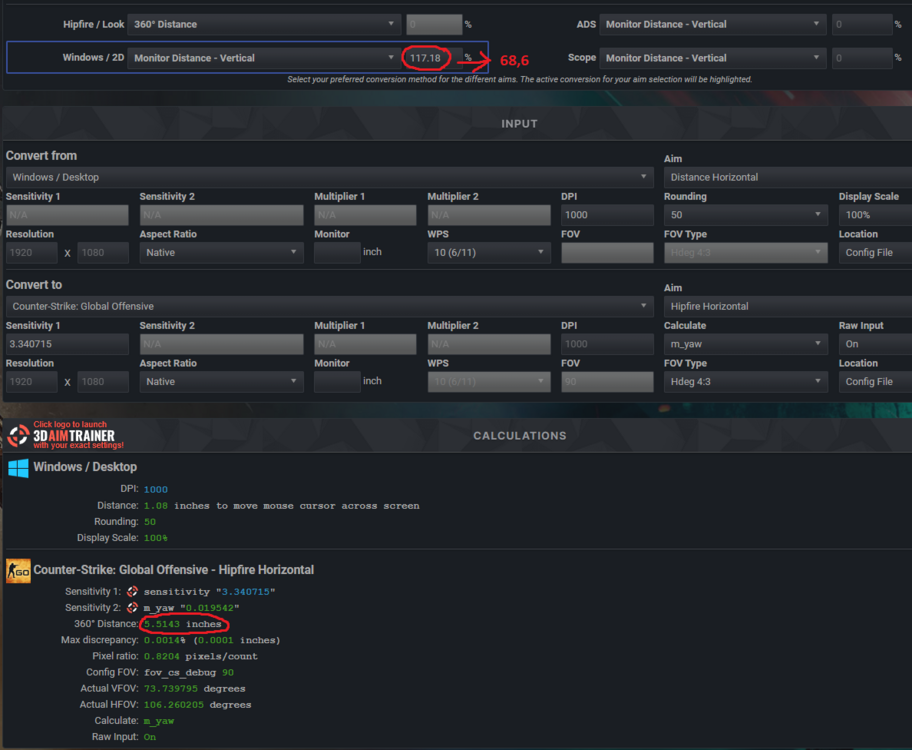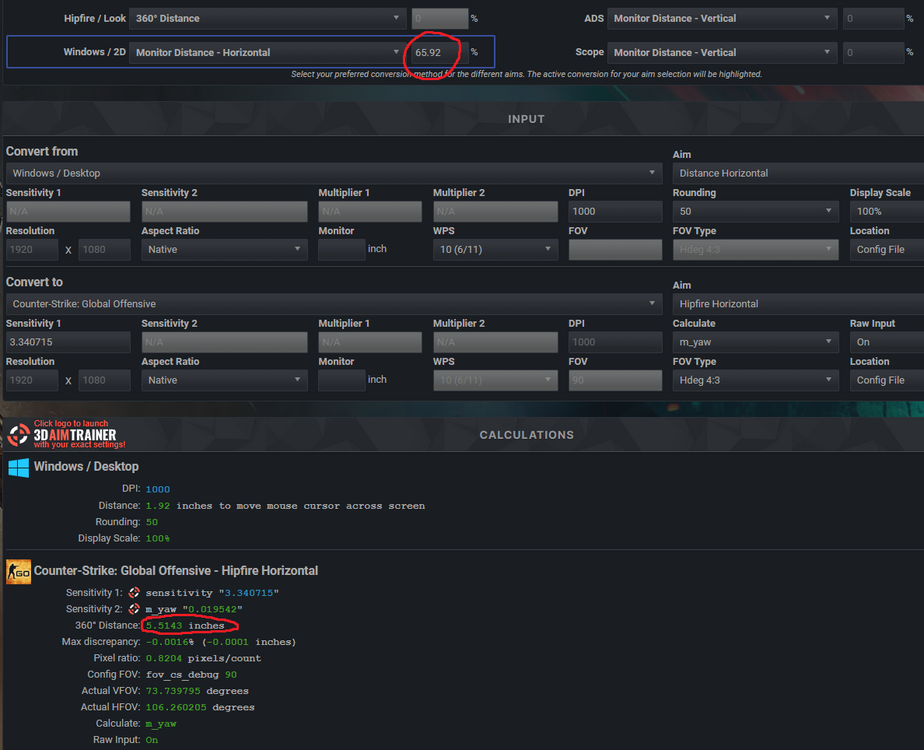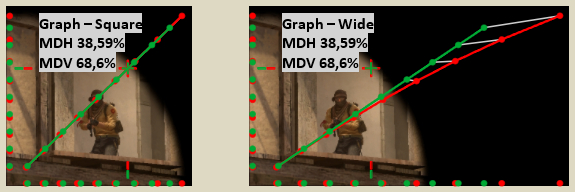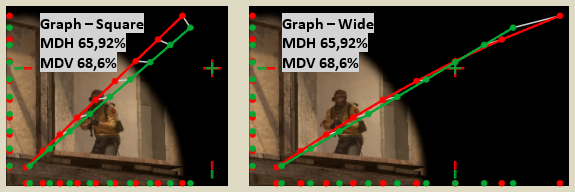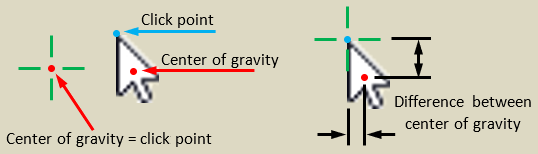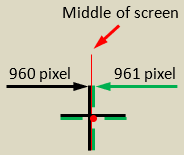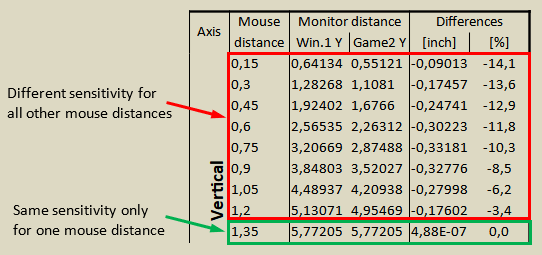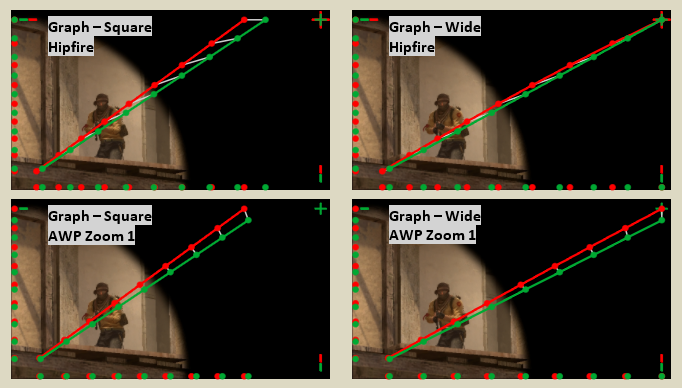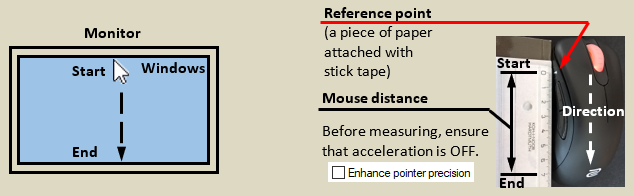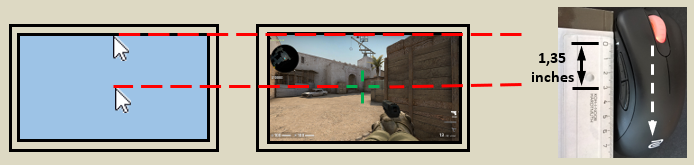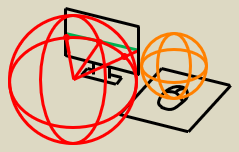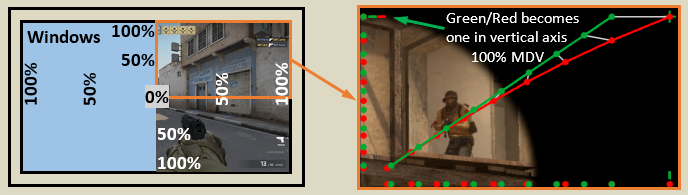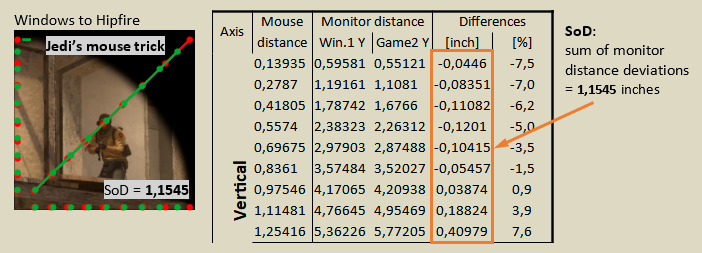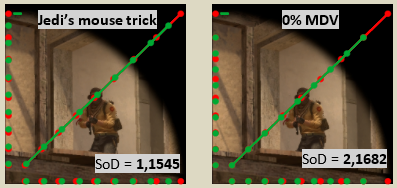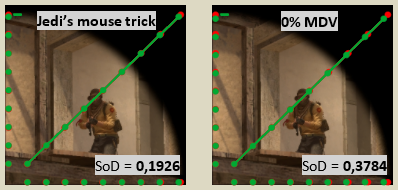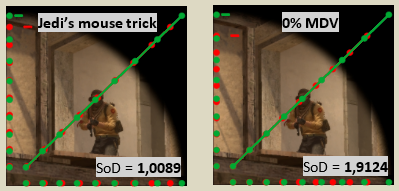
MacSquirrel_Jedi
Premium Members-
Posts
125 -
Joined
-
Last visited
-
Days Won
5
Content Type
Profiles
Forums
Updates
Release Notes
Store
Everything posted by MacSquirrel_Jedi
-
You are right. It will be better to take full advantage of this method. So everyone will feel the difference from other methods. Great i will look at it more in detail during weekend.
-
-
I'm not so quick thinking person. So my response will be very slow and not to much useful i guess. But i'm sure that something is wrong. Because from your screenshot you received wrong 360° distance (4,8982). Right distance is (5,5143) i checked it in game to be sure.
-
-
Then i suggest that @DPI Wizard original proposal is most unique. We will see what surprise will wizards prepare for us
-
I would feel like a superstar, but that's not necessary. It may sound cool to kids. But for the good of all, I suppose this could be more intuitive: Classic: Exactly one mouse distance = one monitor distance (one point on screen). All other mouse distances will result in a different monitor distance. 0% (0%) 100% (100%) Jedi's mouse trick: Same as Classic. But all mouse distances are reduced to minimum monitor distance deviation (all points on screen) for given % range. 0% (0%) 100% (0-100%) = range from middle of screen to the edge of screen 20-60% (20-60%) = range from 20% of screen to 60% of the screen - this is weird settings… but possible. I like this passage
-
It was a really challenge for me. It's possible in my utility when changing the presets. For me the biggest challenge was breaking the MD% matching in v2. It cost me a lots of mental health And the biggest change in v3 is possibility to compare aims. Because from the very beginning. My utility was focused only to Win/Game. So huge step in my case. But my spreadsheet become a crazy roller coaster now. So in future i will have to focus to make it more simple/clean. Otherwise i will lost myself in it. So i can imagine how much effort you have to create when maintaining your calculator for nearly thousands games ... And lots of pressure from community for new features I have only 4x games. So it's not problem for me to start from scratch every time i found a better way. I'm sure. There's not! If people have different hipfire FOV (they are playing more than one game). It's of course useless to use this method for Desktop/Hipfire. Because even if the sensitivity will feel the similar on screen. It will not feel same when looking around. Because 360° distance will be different. For me it's still not over. I have in my mind a idea of simulating game sensitivity in Windows. I plan to play with RawAccel in future. If the software will allow me to create a acceleration profile. I think I will be able to further remove the differences. So if it will be possible, we could create 3D sensitivity feel on 2D. Now imagine that you are playing actively for example eight games. And the hipfire VFOV between these eight games is between for example from 65° to 80°. So we could create a acceleration profile that will simulate an average of 72.5 ° in Windows. So transsition between these eight games will feel more smooth. This will further improve all methods across games But it's just a theory in my head for the future. For now i know nothing about RawAccel ... Much simple would be a possibility in Windows mouse settings to switch to "3D mode". Where you will set FOV and cursor on screen will behave like in game
-
Of course I don't mind. Without this community, I would never have discovered this method .) It will be an honor for me
-
I'm sorry I didn't realize that the procedure for the calculator here would be a little different. Because the sensitivity of the selected games cannot be adjust. My method don't have constant MD%. For each FOVs you will get slightly different MD%. Here is example for Win/CS:GO: Jedi's mouse trick (Vertical): 1) Set MDV to 0% and note the 360° distance (11.3097 inches) 2) Set MDV to 100% and note the 360° distance (13.1815 inches) 3) Calculate average of both values (11.3097 + 13.1815)/2 = 12,2456 4) Now manually adjust MDV% until the 360° distance will match with value above 12,2456 (MDV 68.6%) 5) Result is: sensitivity "3.340723" That is true. But I do not recommend it to anyone. If you turn off RawInput, your mouse speed will be limited by your FPS. And negative acceleration can occur. Also mouse distances will not be stable. RawInput is a small miracle. Do not turn it off I understood from this post that you are playing with different sensitivity for Horizontal/Vertical. In this case you have to apply this method for both axis. Jedi's mouse trick (Horizontal): 1) Set MDH to 0% and note the 360° distance (11.3099 inches) 2) Set MDH to 100% and note the 360° distance (16.2624 inches) 3) Calculate average of both values (11.3099 + 16.2624)/2 = 13,78615 4) Now manually adjust MDH% until the 360° distance will match with value above 13.7858 (MDH 65.92%) 5) Result is: m_yaw "0.019542" So in your case you will set sensitivity "3.340723" from (Vertical) and m_yaw "0.019542" from (Horizontal). But others should avoid this. The more widescreen is resolution the less benefit from all MDH methods. Except MDH 0% of course.
-
1600 DPI can't loot in PUBG, Apex etc. menu is to fast
MacSquirrel_Jedi replied to daviddave1's topic in Technical Discussion
It was really painful 7 minutes for me I've spent thousands of hours measuring mouse distances. For a short time I also played with acceleration in Windows, which works with polling rate. So i know that at low speeds you do not reach 1000 Hz. But something about 0-250Hz. In video he have in every graph 1000 Hz for all speeds. So it is clear that this does not reflect reality. Also i didn't hear in video anything about sensor reaction time. Because when the mouse is idle (not moving). Sensor is not working at his full potentional. That's why you should make a small movements by mouse even when only watching a spot. To make the sensor active (ready for fast move). You should more care about overall input lag. This is so far the best article about input lag. Lots of articles about input lag are based on this. Unfortunately, now that I've reviewed it, the videos related to this article are gone. Such a loss... Or something more recent here. -
I'm sure. There's not! If people have different hipfire FOV (they are playing more than one game). It's of course useless to use this method for Desktop/Hipfire. Because even if the sensitivity will feel the similar on screen. It will not feel same when looking around. Because 360° distance will be different. This method is most beneficial for Desktop/Scopes - AWPers. Or for specific needs. If someone is focusing just on one game/aim. Or maybe when tournament is coming and we will want to setup Desktop to have minimum deviation from that tournament game/aim. To not much cripple our aiming when working in Desktop. Any combination of that will result in different speed for each monitor distance (except one distance). So what is so wrong on this method (averaging). I have also one question. For example in CSGO the command zoom_sensitivity_ratio_mouse is driving all scopes. How do you want set all scopes to 0% MM? 0% MM is absolutely great method for Game to Game converting. It make perfect sense. And calculator here works absolutely fine at default. I'm trying to make really deep dive into mouse sensitivity. Few examples: 1) If we have set mouse to 400 DPI. It means 1inch/400 DPI = 0,0025 inch is minimum mouse distance that will create a move in Desktop/Game. I assume here that the mouse is able to detect minimal movement by a difference of one dot. And this mouse distance is equal 0,01069 inch at monitor screen. Which is equal to 0,09259 % MDV (in my case). What's the point of setting 0% MM when you will never reach that value in this case? Difference here is practically nothing. But i wanted to demonstrate how much i'm torturing myself. 2) Desktop cursor vs. Game Crosshair. When working in Windows. On what we are focusing the most when moving across desktop? On cursor of course but what part of it? On the sharp end, where is a click point? This click point is size of one pixel. No one is able to track one pixel when moving fast. So we are focusing to center of gravity. So when we switch to game where we have crosshair with different center of gravity. It will create also slight difference in mouse sensitivity feel. I solved this problem by creating a cursor in Windows that is the same as the crosshair in the game. 3) But it is still not enough, because if the crosshair lines have a thickness equal to 1 pixel. It will never be in the middle of the screen. Because middle of the screen at 1920x1080 is between pixels 960 and 961. So to remove the half of pixel deviation is possible only when the crosshair have thickness equal to 2 pixels (or 4, 6, 8, etc.). But 2 pixels for crosshair is too thick for me, so i use 1 pixel anyway. There is lots of small things that can reduce difference in sensitivity. No matter what method we are using.
-
Conversion of sensitivity from 2D to 3D windows
MacSquirrel_Jedi replied to Vaccaria's topic in General Gaming Discussion
I have no experience with these games. It looks like lot of cooking. For me it's a wild ride. Most important that you are satisfied -
Conversion of sensitivity from 2D to 3D windows
MacSquirrel_Jedi replied to Vaccaria's topic in General Gaming Discussion
I can see that both of us was dealing with same 2D/3D issue So at least i made a one person happy. For me it's enough -
Yeah it looks like it. And I don't seem to understand it any time soon. Sorry. So you are setting 360° distance for ADS according to zoom ratio? Because that's the only conclusion from your answer by me. It still seems to me that you are living only in game to game converting. Totally ignoring that there is also Windows (2D). I see no problem in using my trick for Main game (Windows/Main game). And after that for Main Game/Secondary games, use as you are saying your consistent method. And transition between Windows/Main game/Secondary games can feel more smooth. Maybe instead of talking. You can provide us the example of your "right" way ?
-
No way are you kidding me ?
-
@MacSquirrel_Jedi It's like talking to a wall. Go to sleep Jedi...
-
As you can see, at mouse distance 0,6 inches cursor will travel distance 2,56535 inches on the screen in Windows. And if you make same mouse move in game (0,6 inches), cursor in game will travel distance 2,26312 inches (more precisely chosen object will travel this distance on screen). So the deviation is = 2,26312 -2,56535 = -0,30223 inches. Deviation = Difference = -0,30223 inches. Sorry if i confused you, with this term. It's physical distance. If you place ruler to your monitor (please don't destroy/scratch your screen - only plastic ruler will not harm your screen). You can verify it. Most precise way to verify it is straight vertical mouse move. At home environment. Like in my video (Correction). But it is not necessary because you will always receive distance needed to reach the edge of the screen (value in green rectangle above). So the edge of monitor can be used as a ruler. And graph is showing you differences for these 9x mouse distances across your screen. So you can make a nice picture. What is happening with sensitivity.
-
And aiming at target below you is what? I see a lot of bottles have been filled My observations from your pictures: 1) It's too close for this kind of measuring. 2) Trying to aim under yourself makes room for mistakes. Because when you reach bottom, the projection will stop. But your mouse can be still moving. 3) If I'm looking well, at each picture you are comparing two different points. 4) Both comparing points have different depth (Bottle/Ground) 5) On each picture, the comparing points are under different angle. but I understood your intention But it's the only method for now that can get close to it. People who ends up at this site/article surely wants to hear that... This method does not solve all the pain in the world of mouse sensitivity. Don't try to look for something that isn't there. This method will just always find smallest deviation between points at given % of monitor distance range. In this article, I have used an example for all points 0-100% MDV. And as I see it, you're all like hey it's MDV around 68 % end of story... But if i will want to find smallest deviation in range of 0-40%. It will be like this: And now it corresponds to MDV 28.12% (Not 68%). For every range you will recieve different MD%. In past i was playing at MDV 100% and MDH 100% at the same time (4/3 stretched to 16/9). See below. All the medals I got from the AWP tournaments were at this crazy setting. Because i was playing only CS:GO only AWP. I was absolutely satisfied with it. I didn't play rifle, because i couldn't hit anything... From graph you can clearly see why... If i look back I was playing MDH/V at 100%. Then MDV at 100%. Now i'm using my trick approx MDV 68%. So it's obvious that I'm getting closer to 0% MM. Maybe in future i will after all ends up at 0% MM. We will see But not for now.
-
I don't know. It doesn't matter. Because he is in just one FOV. And our brain will adapt to any sensitivity. Problem will appear in moment when you change game/aim/fov etc. If we will be in a one game only, it doesn't matter what sensitivity we are using (except extremes of course). To be able compare two worlds (Windows/Game). There should be exist a test like this which in first half will be in 3D like on video and then in second half it will switch to 2D in realtime. And as a result, you will recieve a standalone score for 2D part and 3D part. The test which i believe could benefit from this method. Could be some circle which will appear somewhere on screen and then disappear and appear somewhere else, and more quickly you hit this, more score you should get. Or test which will combine both would be interesting. Tracking and flicks - changing dynamically
-
For tracking it's of course best 0% MM.
-
it looks like you are right, i did not notice it
-
Mouse sensitivity utility by MSJ
MacSquirrel_Jedi replied to MacSquirrel_Jedi's topic in Technical Discussion
Done: https://www.mouse-sensitivity.com/forums/topic/7903-jedis-mouse-trick/ -
0% MM will be enough. No, it will not! I will try to make this article simple. To make it understandable not just for the regular settlers here. On this site there is a lot of stuff you like a newcomer probably do not understand. They will instruct you to read a instructions which will make you even more confused at the beginning. Because it’s hard to imagine something behind the text or formulas. Most of the time there is a talking about percentage of Monitor Distance ex.: 0% MM. What does it mean? I will show you on example with 100% Monitor distance – vertical (MDV). Converting from Windows to Game. In Windows desktop measure the distance traveled by the mouse, if the cursor moves across the entire screen, in the vertical axis. In other words, if you move the cursor from the top edge of the screen to the bottom. I measured 2,7 inches. Now if I want to reach the center from the top edge of the screen. How much distance must mouse travel? A half right => 2,7/2 = 1,35 inches. So if you set a calculator here to match your game for 100% MDV. It means that if you move your mouse vertically about 1,35 inches. The cursor on screen in game will travel exact same monitor distance like in Windows. Ends at the edge of the screen. Mouse distance 1,35 inches = A half of monitor distance in Windows and game. So at this mouse distance. We can say, that sensitivity is same for both Windows/Game. However the sensitivity is same only for one point on the screen = one mouse distance. Any other mouse distance lower or higher from 1,35 inches. Will result in different monitor distance in Game. More or less. Because of 2D/3D projection. I created a graph that allows me to see the projected path of the cursor on the screen for several mouse distances. So you better understand what's going on. Graph is simulating one quarter of screen. We don't have to simulate the whole screen, because the rest will just be mirrored to this quarter. Graph on right side is showing cursor path of our example 100% MDV. Dots represents a cursor path. Green simulates a Windows. Red game. But as you can see, mouse sensitivity is same only for one point = one mouse distance = one monitor distance. All other mouse distances will result in a different monitor distance. Ideally, we want all pairs of points (Green/Red) to become one. But it’s mostly impossible to achieve it. Recently I found out how to find the smallest difference between points for all mouse distances. Here comes the Jedi’s mouse trick: Set the monitor distance to 100% MDV and note the 360° distance = 13,1815. Set the monitor distance to 0% MDV and note the 360° distance = 11,3097. Manually adjust the sensitivity so that the 360° distance matches the average of both values (13,1815 + 11,3097)/2 = 12,2456. By this you will receive the smallest deviation for all points. I will demonstrate it on a Square graphs (ratio 1:1). This method looks easy. But it's practically 11 years of development behind it (With pauses of course). You can see the difference visually. But we can compare it also with numbers. I will use sum of absolute monitor distance deviations (SoD) for comparing with 0% MM. We don’t care if the deviation is positive or negative. We just need to know absolute deviation. If the SoD value is lower, it means that method has a lower deviation for all monitor distances. It will be not to much precise. Because we are comparing just 9x points on screen. But it’s enough to demonstrate the differences. Windows to Hipfire: Windows to AWP Zoom 1: Hipfire to AWP Zoom 1: If you do not want to adjust the distance for all points, but maybe only for 40%. Repeat the same procedure, only use 40% instead of 100%. This give you the smallest deviation for all monitor distances in the range of 40% of monitor screen. There is many people who are trying to guide me to use 0% MM. No matter what. But they don't understand that they're taking me back 11 years to the exact moment that led to the development of my Mouse sensitivity utility. I understand that 0% MM is mathematically correct. But when I leave the game back to Windows. I can't hit the icons, and it makes me mad with 0% MM it’s even more noticeable. Because what we are doing in Windows most of the time? We are opening and closing windows. And to close a window you have to move cursor all the way to upper right corner of screen. And there is the biggest deviation for 0% MM. That’s why some people like to use 100% MDH/V. Jedi’s mouse trick is a compromise between tracking (0% MM) and flicks (100% MM).
-
Mouse sensitivity utility by MSJ
MacSquirrel_Jedi replied to MacSquirrel_Jedi's topic in Technical Discussion
I will create a new article which will focus directly to my new method which is a sweet spot between tracking and flicks. Comparing with 0% MM. For players who are used to 0% MM, it will always feel slightly slower. -
Mouse sensitivity utility by MSJ
MacSquirrel_Jedi replied to MacSquirrel_Jedi's topic in Technical Discussion
you are reacting on one year old post. I can't delete it. In my utility you can set what ever you like