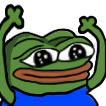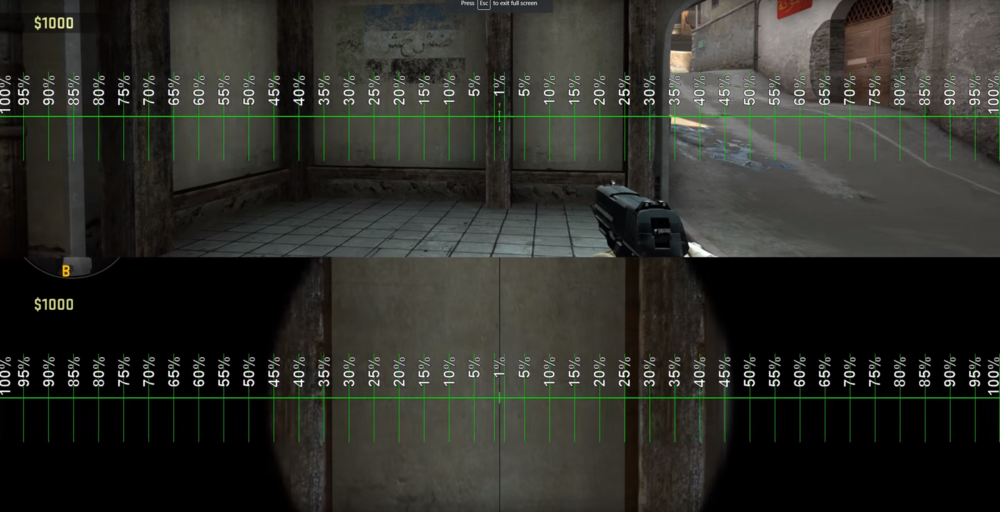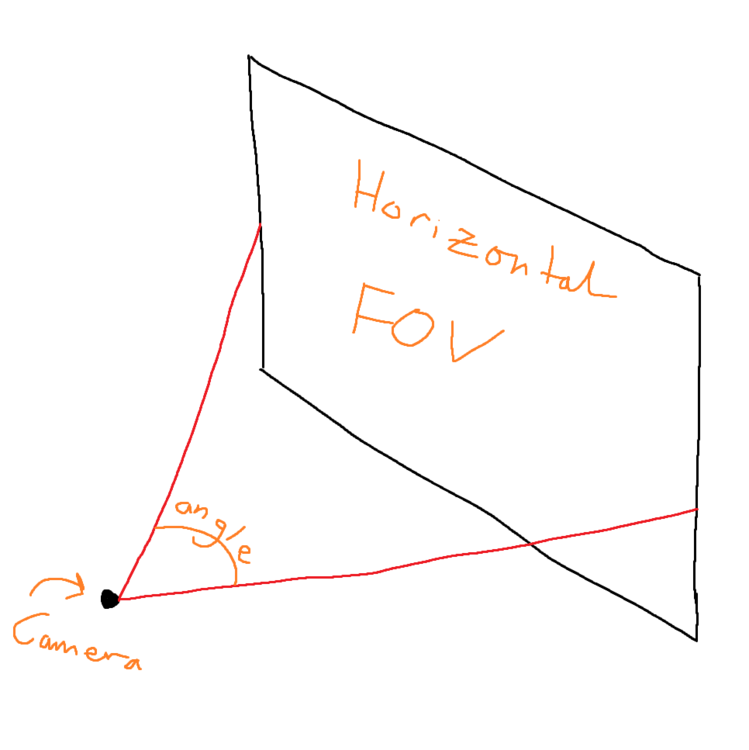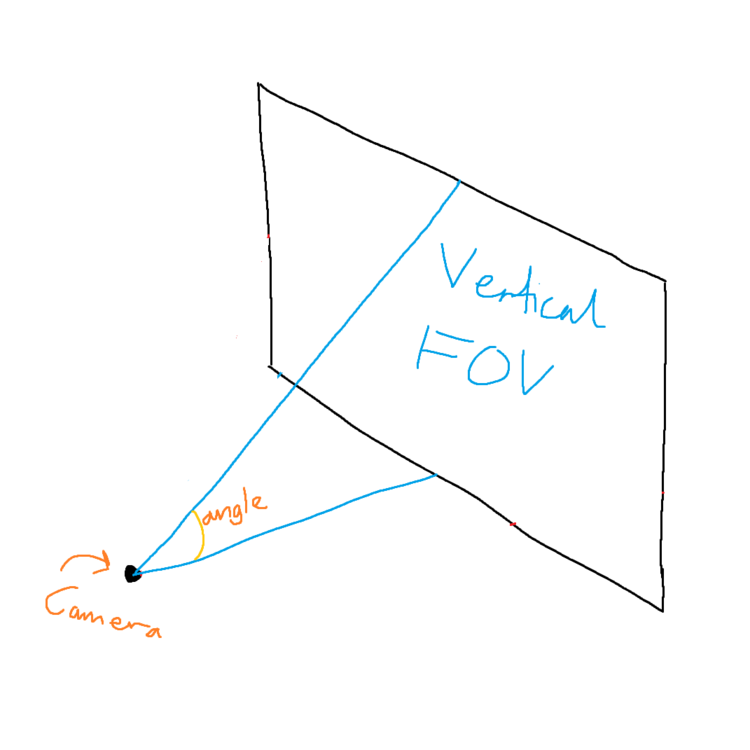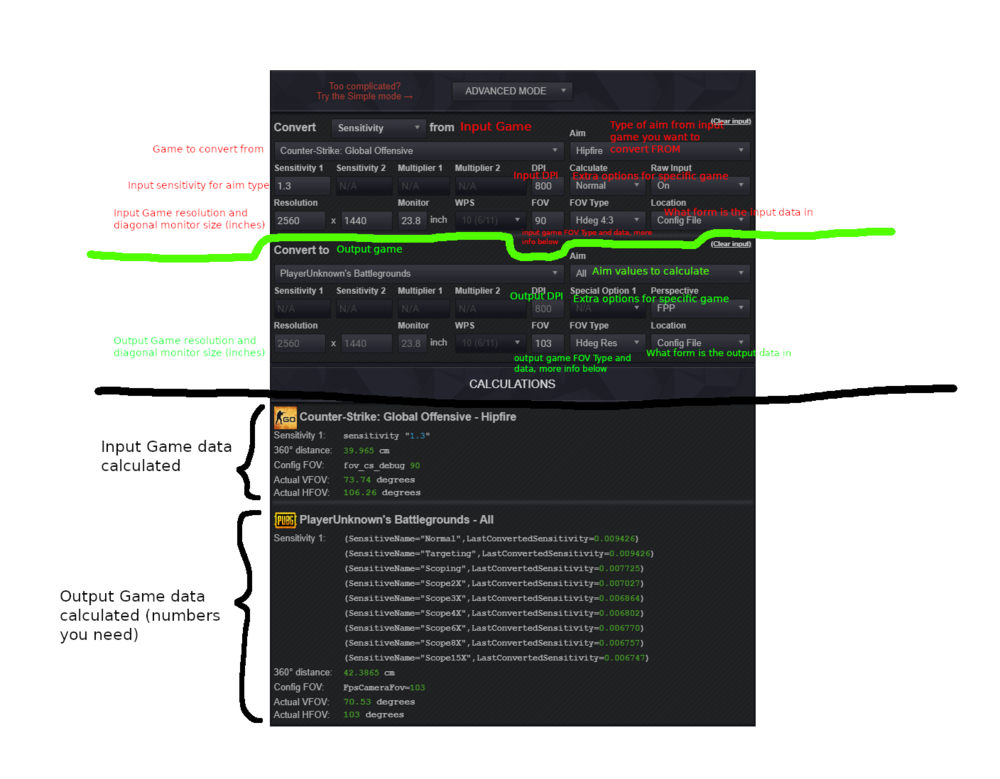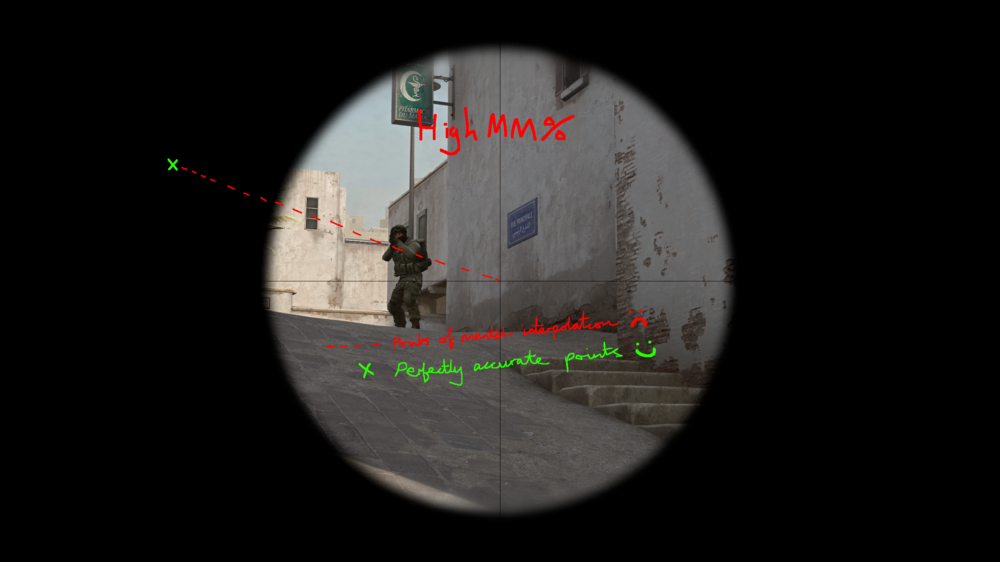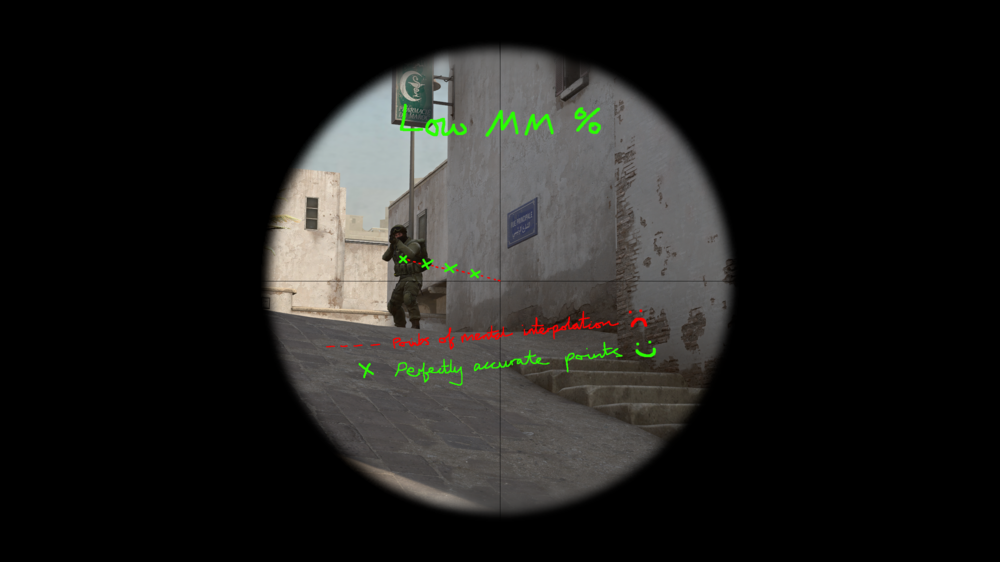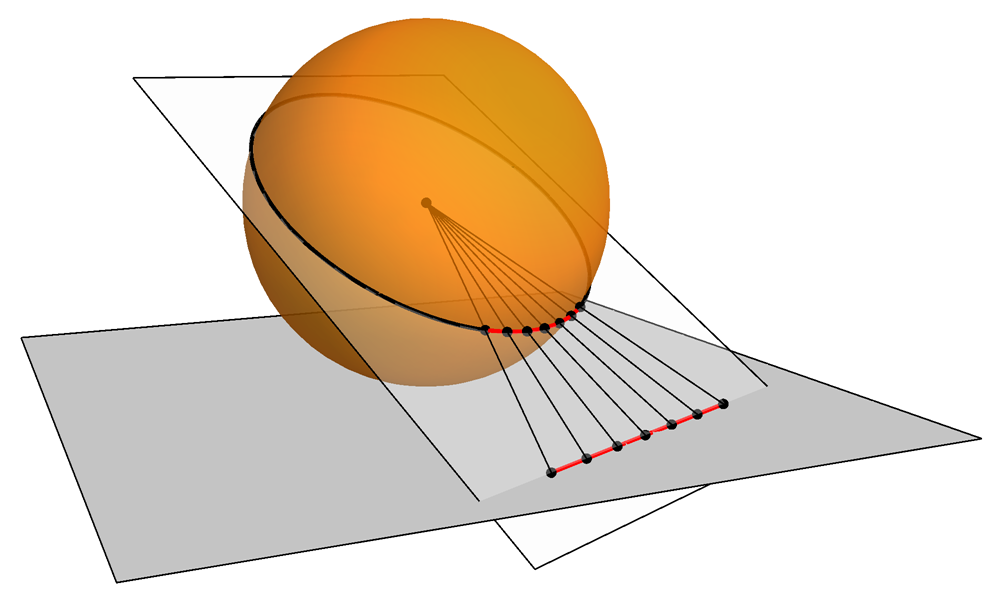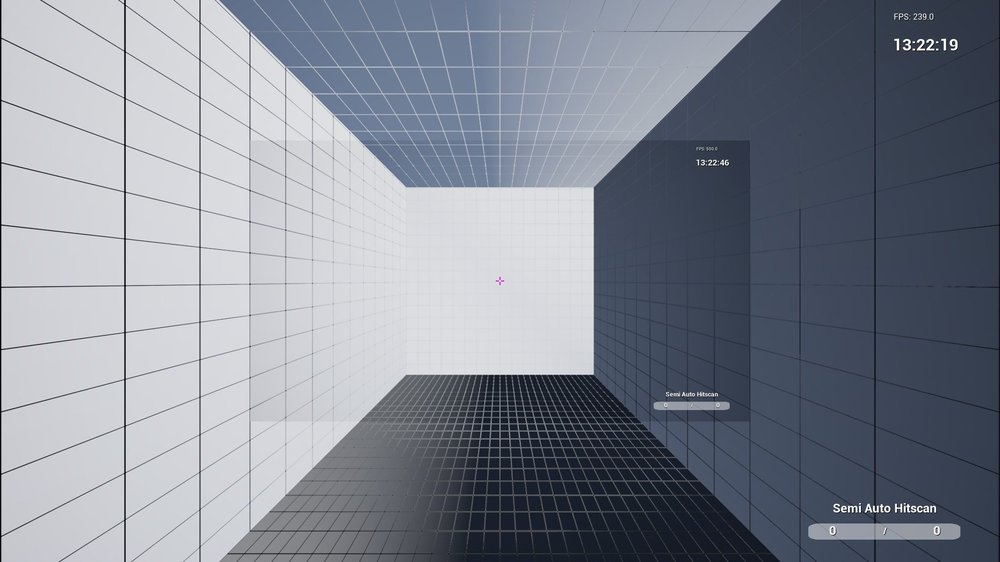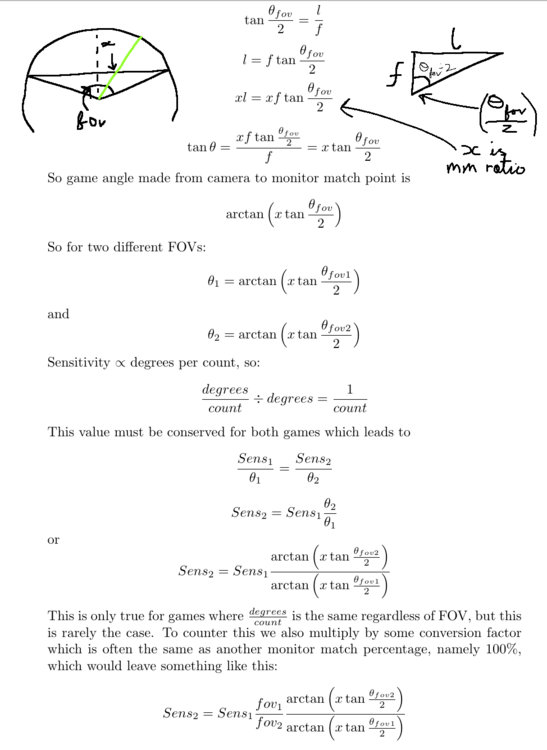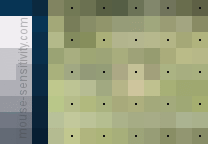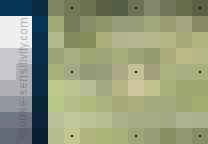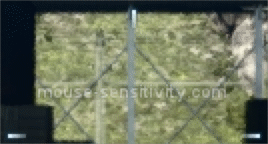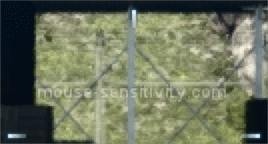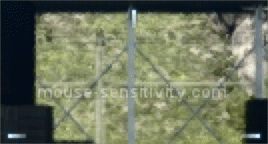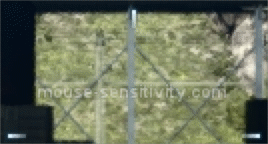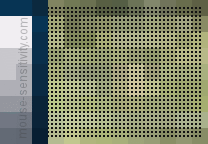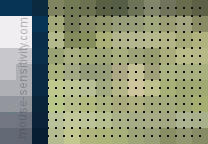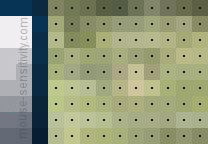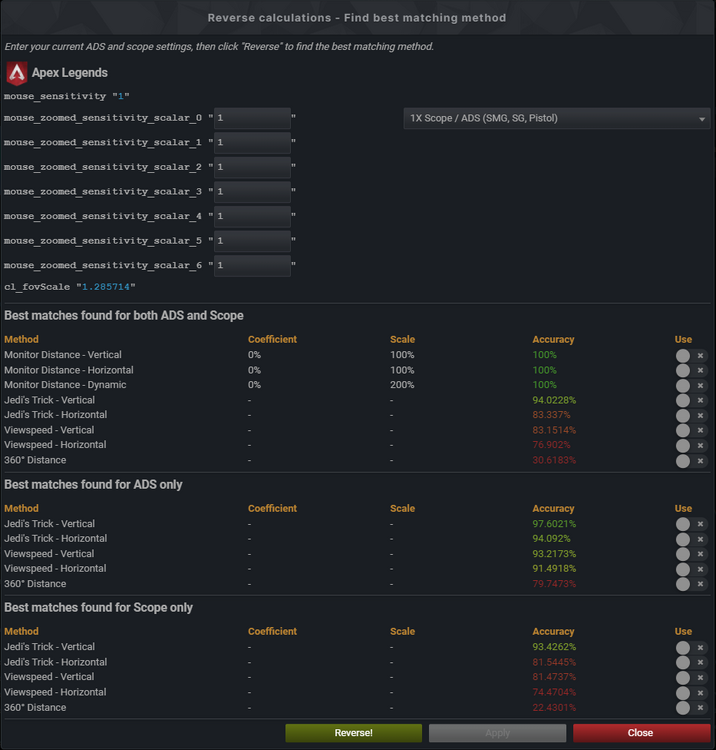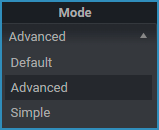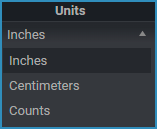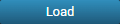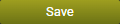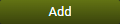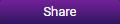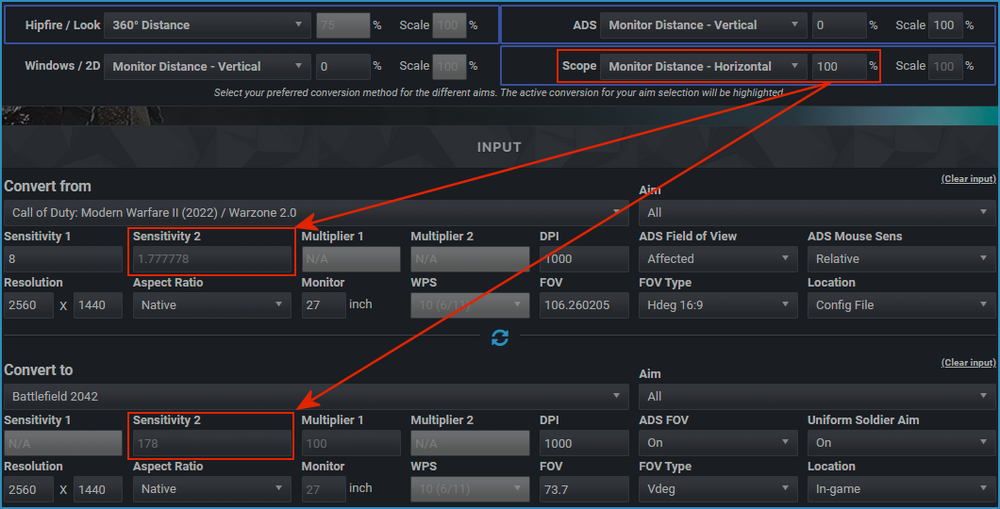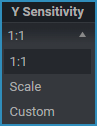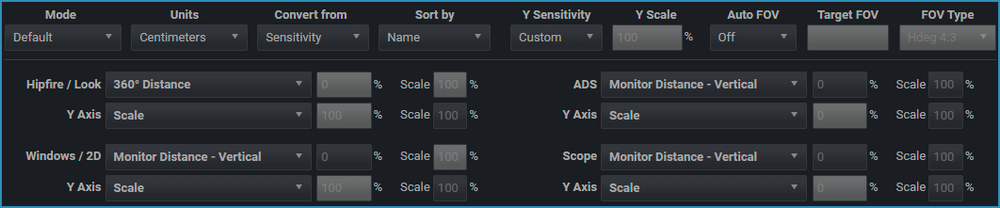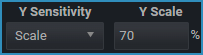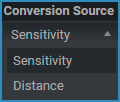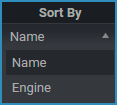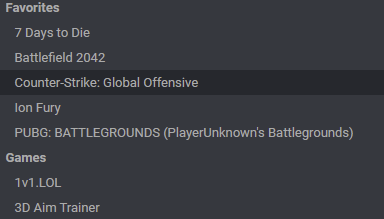Leaderboard
Popular Content
Showing content with the highest reputation since 06/27/2014 in all areas
-

Game request archive
Llethur and 21 others reacted to OhBruhther for a topic
Name: Starfield Website: https://store.steampowered.com/app/1716740/Starfield/ Status: Early Access Release date: 6/9/2023 Availability: Pre-Purchase ($100 to play now)22 points -
Name: Gundam Evolution Website: https://store.steampowered.com/app/1816670/GUNDAM_EVOLUTION/ Status: closed beta. request beta access on steam store page. Release date: closed beta is out now Availability: (Free, invite only, pre-purchase, purchase etc) FREE22 points
-

Game request archive
Sencha and 19 others reacted to DPI Wizard for a topic
Name: Cyberpunk 2077 Website: https://www.cyberpunk.net/ Status: In development Release date: 16 April 2020 17 September 2020 19 November 2020 10 December 2020? Availability: Pre-order20 points -

New Game Requests
Hirens and 17 others reacted to DPI Wizard for a topic
Request new games for the calculator here! Make sure the game you request is not listed in the Unsupported Games forum. If you know of a fix that might solve the sensitivity issues with a game, make a request mentioning this. Requests that are processed will be moved to the archive. Preferably use this template when posting your requests (don't worry if you don't have all the info), and if you have several requests make one post for each of them. Also check if the game is already requested. If it is, give it a like to bump it. ---- Name: Website: Status: (in development, pre-alpha, alpha, closed beta, open beta, early access, release etc) Release date: Availability: (Free, invite only, pre-purchase, purchase etc) ---- PS: When you copy and paste something, make sure to use the "Paste as plain text instead" (or paste with CTRL-SHIFT-V on Windows) to avoid messy formatting.18 points -

Conversion method guide. (and other FAQ's)
MiklAsachev and 15 others reacted to Skidushe for a topic
If you want something added to this main post, you can add a comment and I'll consider adding it. It doesn't just need to be about these methods, anything of value to general people in one place is the idea. My aim is to make this as non-technical as possible and so I'll try keep the language as consistent as possible, but there is some language you'll need to know and understand in some form. Key Language How to use the calculator Why there isn't one perfect conversion for 3D games: When playing a 3D game the information is displayed through a 2D monitor. We encounter the same problem map drawers had many years ago, there's many solutions that go about it in many different ways but all have their benefits and drawbacks. Gnomonic projection is what 3D shooter games use and is what we're all used to and it works by taking points on the sphere through to a camera and where it intersects a plane which is the monitor, we colour the pixel that colour as you can see if you click on the images, look at the car in the CS:GO images. This creates distortion at the edges of the image as rays that get closer to the max FOV of 180° get put really far away on the plane so angles on your screen are not preserved for different FOVs (i.e. halfway between your screen and the edge on a 90° FOV isn't 45° in game) what this means is that when you have two different FOVs there will not be two respective sensitivities that match everywhere. This has lead to many methods of converting sensitivities that all have their pros and cons as there is no perfect conversion. The lists of pros and cons below should help you decide. Conversion Methods: 360° distance: This is the method most people think of when wanting to convert sensitivity, and is the one people usually try do themselves with some paper measuring the distance and then turning 360° in game and matching sens so the distance is right. This website can do this for you much more accurately but there are some caveats. This method matches angles around you in 3D space. So for example every 360° swipe will be the same, and every 180° behind you onto a target will be the same. This is good for general spacial awareness if you know someone's behind you etc.. but it's good for not much else. Plus if you know someone's behind you the other methods as you will see will put you in the right ball park anyway (unless the FOV is very different) and then you can aim more accurately with those other methods as you will see. This method will only really work if the FOV is exactly the same across the games (but every conversion method would give you the same value anyway) or you're into general spacial awareness, I give that as a pro of the method but not the sole reason to use it. Monitor distance: This method matches your sensitivity perfectly for a specific point(s) on your monitor. You can imagine a ring around your crosshair where it matches but this isn't strictly true. Why is this better than 360 distance? Well when you aim at something, your mind doesn't calculate the angle between you and your target and then aim that much angle, instead we're more bound by how much distance there is on the screen between our crosshair and them. This means you may not be accurate turning around 180° but you'll be more accurate for the targets on your screen around where you've set your perfectly matched 'ring' up. This is good as you'll be better aiming at targets on your screen over different FOV's and also, due to using it matching distance on your monitor, we can use it to convert hipfire sensitivity to ADS sensitivity. Anyone who's tried to use 360 distance on a scope will see what I mean, and why 360° distance is bad for muscle memory aiming at targets near your crosshair. What about the different percentages?? The percentage is the ratio of the distance from your crosshair to the point on your screen you want to match on and the edge of your monitor. In simpler terms, it's the point from the centre to the edge you want to match. 50% is in the middle of your crosshair and the edge of your monitor, 100% would be matching at the edge of the monitor and 0% would be matching on the crosshair. This is shown best on the image below, taken from this video which is a very good watch if you want more understanding. What's the difference between vertical and horizontal monitor match?? The image above shows the horizontal monitor distance match, going from the centre to the left and right edges of the monitor. Vertical monitor distance match is as if you rotated the scale 90° and fit it on the monitor, so instead of going to the centre to left and right edges it went from the centre to the top and bottom of the monitor. There's both options as the vertical match is aspect ratio independent (doesn't matter how wide your monitor is compared to how high it is) and therefore easier to talk about as if you have a 4:3 monitor and matched horizontally to the left/right edges of the monitor that would be 100% monitor match, but if you were to talk about the same distance (when converting) to someone with a 16:9 monitor it would be 75% horizontal monitor match. But if you were talking about 100% vertical monitor match it would be the same for both 4:3 and 16:9 monitors. So if you talk to someone about it on the forum you will need to say which you're using, and if horizontal you'll need to give the aspect ratio of your monitor. Keep in mind there's nothing fundamentally different between them they will both give you the same values if you use the same converted mm% e.g. 100% vertical mm -> horizontal mm (16:9 monitor) 100%*(9/16) = 56.25% So 100% vertical monitor distance match will give you the same sensitivity values as 56.25% horizontal monitor distance match on a 16:9 monitor 30% horizontal mm -> vertical mm (4:3 monitor) 30%*(4/3) = 56.25% So 30% horizontal monitor distance match will give you the same sensitivity values as 40% vertical monitor distance match on a 4:3 monitor What's the best percentage monitor distance match?? This has been of much debate on this site, and I guess will continue to be as people have different opinions and so I'll try give you it as unbiased as possible. The best % to hold up mathematically is 0% and from experience myself and should probably be under it's own name you may hear it called zoom ratio but I'll keep it with this section for sake of simplicity. This is the best I've tried after I've gotten used to it. Every other % match is essentially just arbitrary change in sensitivity that may happen to be close to preference, and if you chose it it's down to personal preference, for example 100% 4:3 horizontal monitor distance match (75% 16:9 horizontal monitor distance match) is what CS:GO use for their scoped sensitivity conversions so if you've gotten used to this and you're some pro legendary AWPer, this might be the way to go for you when converting in other games. One thing to bare in mind when using anything other than 0% everything around the crosshair not on your mm% is essentially not matching at all and you're mind is interpolating the sensitivity, so muscle memory will take longer to build but with 0% you're muscle memory is at the crosshair, so things like micro adjustments when making a big flick (which is what happens in every flick, you're not perfect), and controlling recoil back onto someones head is perfectly matched across all FOV's and this is the massive advantage of low % matches. The video below will show you what I mean by only certain points match, and that everything other than those points is too fast or too slow as your mind has to guess: This video shows 1-100% monitor match with the relative feel of speed The only real advantage of larger % matches is when making large flicks out of your view onto a specific point, and the speed feels 'right' but with 0% your flicks will feel slow at first but after a while they'll be really accurate no matter where they are on screen as it's just constant really quick micro adjustments. Here's some examples showing a low mm % vs a high mm%. You can see when aiming at the target with the high mm%, the accurate point is further away from the target, so the sensitivities in the middle will be made up by your mind as it has no reference to an accurate sensitivity you converted from. Your mind would learn these made up sensitivities over time with the larger mm%, but in my mind I'd rather have muscle memory for everywhere on the screen through these small adjustments with a low mm %. With a low mm% you can see here there's been 4 'micro adjustments' which can make it's way onto the target with multiples of your perfect accuracy. You can imagine this tending down to smaller and smaller intervals as you approach 0% Math for nerds: Here's a link to a geogebra page where you can hopefully better understand the maths and what's going on, with thanks to capta: https://www.geogebra.org/m/adAFrUq3 View speed: Viewspeed tries to unify the perceived camera speed across different FOVs while using a constant mouse motion. Since the FOV determines how many degrees are squished onto your screen, higher FOVs naturally look faster as there is more information moving, and low FOVs naturally look slower, and Viewspeed attempts to equalise this. And it does 'feel' right when you use it. But feeling the same in this case doesn't translate to best aim or muscle memory building. It suffers from the same problems as high monitor distance match percentages, aiming close to your crosshair is too fast for varying FOV's Because viewspeed uses a sine wave (continually varying), when you calculate sensitivities over different FOV ranges, you get a varying equivalent monitor distance match percentages across FOV's. It lies around 60-80% for 16:9 horizontal match. It's useful If you want to keep the mouse input relatively the same when you change FOV on the fly. It scales based on the chord length. This is the method that you would want to use instead of Monitor Distance Match, if you wanted the 'window to the game world' to influence the sensitivity. Your mouse input will not scale proportionately with the zoom. Instead, you wouldn't scale it at all. The result will be completely wrong for Hipfire, but when comparing sensitivity relatively before and after a change in FOV, it becomes useful. Subconsciously, you would want to scale your mouse input according to the change in image, so you would probably scale your mouse input to some degree, how half-assed of an attempt at doing so, depends on the person. This makes Viewspeed feel too fast. Drimzi made a solution to this in another post, where you specify how much you need to scale your input by, proportionately with the change in image (zoom), or none at all (viewspeed). Which makes a kind of slider between viewspeed and 0% monitor distance match bare in mind this is completely arbitrary. Maths behind viewspeed - vertical here I made a geogebra demo, which hopefully makes the maths more clear here: https://ggbm.at/mgw8cke4 Which came from this thread which hopefully has some more insight as to where it came from. What's the difference between vertical and horizontal view speed?? In the same way vertical and horizontal monitor distance matching varies by the top/bottom edges of the monitor and left/right edges respectfully viewspeed does something similar too. @Drimziis the expert on this forum on this topic it seems, so I'll quote him: Viewspeed - Vertical : An aperture (monitor) dependent conversion, scaling the sensitivity by the change in Vertical Chord Length. Viewspeed - Horizontal: An aperture (monitor) dependent conversion, scaling the sensitivity by the change in Horizontal Arc Length, as well as the difference between Horizontal Arc and Chord Lengths. The Viewspeed methods don't just change the measurement axis. They are both completely different methods. Viewspeed - Vertical should be using 1:1 measurements rather than Vertical. Horizontal is an older idea that was similar to Monitor Distance Match - Horizontal, but scaled by the difference in Horizontal Arc and Chord lengths. tldr: So what's the best conversion? 0% monitor distance match (- vertical) unless you're really good and/or are more comfortable another method, even then it's worth trying 0% and seeing how it goes imo. This is the best method for building muscle memory fundamentally, but might not work well practically for really low sens players. Also remember, don't copy other people's set up because they're good. Unless there's a good reason not to use what you're using for technical reasons, find what works for you. (I'm mainly talking about weird resolutions and stretching) Other FAQ's High DPI or Low DPI? (+ pixel skipping) : This question get asks a lot and is unknowingly the wrong question to be asking. As explained in the key language section, DPI or as I will be changing to the right terminology here, CPI (counts per inch) is the number of counts registered and sent to your computer when you move your mouse 1 inch. Now a count is just telling your computer to move 'some' amount. and more counts coming in means just move that 'some' amount more. So changing DPI (CPI) will directly affect your sensitivity, but in neither a positive or negative manner. It will just make you move more lots of 'some' angle in game or more lots of 'some' distance on the desktop. So the question should really be how do you decrease that 'some' distance/angle so that you can be more precise. If you want to get a better understanding of this 'some' distance see this thread there's some nice gif's Well for games that's by decreasing your sensitivity and then in turn increasing your DPI to keep the overall sensitivity (sometimes referred to as eDPI) the same. So if you half your sensitivity, you double your DPI. So yes, if you want more precision you should decrease your sensitivity and increase your DPI. This video shows it very well, along with WPS skipping. Keep in mind he talks about pixel skipping, not angle skipping (which is what's happening) Bare in mind: This becomes solely placebo after a certain point Increasing your DPI too much can have a negative affect on your accuracy as your mouse starts interpolating to make up counts Some game's minimum sensitivity values mean that if you went too high with your DPI, you couldn't get the right sensitivity to match other games. This starts around 1600 DPI. This will change your desktop sensitivity (read next Q for recommendation) Windows pointer speed (WPS) 6/11 ? : Windows pointer speed relates the that 'some' distance moved for each count mentioned in the prior question. The reason 6/11 is accepted as the right setting for gaming is that here the multiplier for that 'some' distance is 1, and 1 x anything is itself so this means the data coming from your mouse to motion in non-raw input games is as if windows wasn't messing with the data (even if it is still adding a slight delay/packet loss which is why raw input is the better option). But 6/11 isn't the ONLY correct option as lots of places seem to state: here is the list of acceptable ones (this post has further correct options but they involve registry edits). Control panel notch: 6/11 --> 1x count multiplier 4/11 --> 0.5x count multiplier 3/11 --> 0.25x count multiplier 2/11 --> (1/16)x count multiplier 1/11 --> (1/32)x count multiplier Why are these valid options? Well you can multiply all the multipliers by a integer to get back to 1x because they're all fractions in the form 1/n What this means practically is that even with these options you'll never miss an equivalent spot where 6/11 would be correct, so no skipping. This means if you use a higher DPI for games to be more precise (skip less angles) but it means your desktop sensitivity feels too high for you, you can chose one of these options to get it back to a desktop sensitivity you'd prefer. Same desktop sensitivity too (adjustable DPI mouse) ? : My recommendation here is for if you use 0% monitor distance match for everything, is to convert from your 'best aim' game to desktop as so (using windows desktop), then using this sensitivity to get sensitivities for all games. I'd also recommend using a lower WPS as talked about above if you use a low sensitivity as low DPI values can be output. Why do this? Well it means that all your sensitivities in all games are the same, and if you wanted to increase your sensitivity in all games, all you'd have to do is increase your DPI, and all the overall sensitivities including desktop will increase perfectly without needing to calculate new sensitivities for each game. Here's an example converting to windows to get the DPI, then back all your other games, keep in mind the right display scale from your windows monitor settings and WPS benefits from earlier: keep in mind this only works if you use 0% monitor distance match for everything. If you want to use another method to convert to desktop DPI, you won't be able to convert back to the other games using desktop as the source, you'll need to use the game you converted from with the new DPI value and appropriate sensitivity. 0% will match the speed at the centre of the monitor which is perfect but as the cursor moves to the corners of the monitor it will feel slower as it's physically further away from you. You can reduce this feeling by moving your monitor back or in a perfect scenario have a curved monitor. As an aside this also applies to games, your sitting distance will less affect your perceived sensitivity the further away the monitor is, but there's more of that in the threads below along with the negatives, can't see small details. You can convert to desktop using other methods like viewspeed, you just won't be able to convert from it to other games. Best cm/360° ? : There's no one value I can give you for this as at the end of the day it's down to personal preference, but I'll give you a few considerations for practicality. My assumptions here are based on a pretty average FOV for shooter games, around 103°. First thing to consider is the size of your mouse pad: My recommendation here is you can do at least 180° on your mouse pad and at most 360°. Why at least 180°, well if there's someone behind you and you start spinning and hit the end of your mouse pad before you can rotate enough to hit them you're pretty much dead if they're any good as you'll have to pick your mouse up move it back and swipe again, plus it gets pretty laborious if you have a large mouse mat. Why max 360°, well in most shooter games your main focus is aim, and if you can do more than a 360° on your mouse pad, you're giving up accuracy everywhere in your view for being able to rotate fully, then some more when you could've just moved that 'some more' distance in the first place. What kind of games you play: Some games may require a really high sensitivity for fast moving tracking on a large object, tbh the only thing that comes to mind is Minecraft but I'm sure there's other games out there... A swipe greater than 360° may be favourable here but only if you play only these games or you have a different sensitivity for these games. If you use this in a FPP game, you're using at the detriment of accuracy unless you have a really large mouse pad. Large mouse pad: I've talked a lot about degrees turned on the mouse pad above, but for people with really large mouse pads they have the freedom to set the sensitivity however they want as following those guidelines may make the sensitivity too low for faster paced games or too low that if you convert with 0% it's hard to play with. The optimal range for this kind of thing seems to be about 30-40cm/360° At the end of the day go with what you are comfortable with but they're just some hopefully useful guidelines. This thread is useful and goes into some more discussion also about mouse speed Matching FOV by changing resolution ? : In some games, you can't match the hipfire FOV to another game because the FOV slider doesn't go high enough. There is a way around it which and I wouldn't recommend the hassle, but here it is: By changing your resolution, you can shrink the image down so that your focal length (distance from camera to whole screen) changes to match the other game. You can do this by scaling down your image so you have black bars on each edge and the black bars contain the FOV that you're missing. For example setting overwatch's FOV (103) to the same as CS:GOs(106.26) you can hide the 3.26 degrees you're missing behind black bars on your monitor. You can see the focal length is now the same as the images match up. But the bit around the outside would be the hidden FOV. It's quite hard to imagine this, so here's a geogebra calculator/demo to show what's going on, enter your resolution on the top left and drag around the FOVA and FOVB nodes, notice the blue triangle on the left has a smaller size on the screen, the same focal length and the same FOV as FOVB: https://www.geogebra.org/classic/wg83gxjc You can see that this only works for making a smaller FOV bigger, the other way round your rendered image would have to be bigger than your screen so you'd be cropping loads of pixels. The output resolution is in the top left below the input. Also note for this to work you need to in the Nvidia control panel set the scaling mode to none and make a custom resolution: Thread references and useful topics:16 points -
Name: Starfield Website: https://bethesda.net/game/starfield Status: in development Release date: November 11th, 2022 H1 2023 September 6th, 2023 Availability: (it will be) pre-purchase or purchase Thanks16 points
-

Pixel ratio - are you pixel skipping?
Avato and 14 others reacted to DPI Wizard for a topic
Just added a new feature for advanced and advanced plus modes where you can see your pixel to count ratio. Default mode will show the maximum for any aim, while advanced mode will show details for each aim. A pixel ratio of 1 means that your crosshair moves exactly 1 pixel for every count: Going lower means an even smoother movement, like 0.5 pixels/counts: Or 0.25: Ideally you should not be over 2, as that theoretically means you are unable to aim directly at something on the pixel you skip. Shown here as 2 pixels/count: And 4 pixels/count: Now as mentioned this is theoretical, the reality is that even at 2 pixels/count variations such as bullet spread will in most games far outweigh this pixel you can't aim at. Also for this to have any real impact you have to aim at something 100-150+ meters away without a scope. So the bottom line is that it certainly doesn't hurt to make sure the pixel ratio is below 1, but it is by no means critical. Over 2 should be avoided.15 points -
Game request archive
brokinToaster and 14 others reacted to dakadeep for a topic
Name: Palworld Website: https://store.steampowered.com/app/1623730/Palworld/ Status: Early Access Release date:Jan 19, 2024 Availability: 29.99$ USD15 points -

Game request archive
GaLiLeoGeNiuS and 14 others reacted to RighteningBug for a topic
Name: Armored Core 6 NOTE: Enabling the "Manual Aiming" OS Tuning option is required to activate true mouse aiming. Status: Released Release date: August 24th, 2023 Availability: Steam15 points -

Game request archive
Baz and 12 others reacted to Mashiromelody for a topic
Name: Starfield Website: https://store.steampowered.com/agecheck/app/1716740/ Status: prerelease Release date:2023.9.1 (Premium Edition Availability: Premium Edition on steam, pc game pass with premium upgrade13 points -
Name: Halo Infinite Website: https://www.halowaypoint.com/en-us Status: "tech preview" Release date: 2021 Availability: Invite Only Halo Infinite m_yaw is just under 0.00036 rad or ~0.0206265 deg. Sensitivity is in increments of 0.1 and hipfire is unaffected by FOV. Hipfire FOV settings are a slider from 65 to 120 but actual FOV is the same as MCC. Haven't checked scopes much but there are individual sliders for every zoom level. Only in increments of 0.1 though which makes it a bit less useful.13 points
-
Name: Overwatch 2 Website: https://overwatch2.playoverwatch.com/ Status: closed beta Release date: idk Availability: Get access by watching twitch stream for 4 hours12 points
-

Game request archive
vermiliongem and 11 others reacted to RexVoluntas for a topic
Name: Halo Infinite Website: Halo Infinite | Games | Halo - Official Site (halowaypoint.com) Status: Tech Preview Release date: 2021 Availability: Invite only12 points -

Game request archive
Domstar007 and 10 others reacted to Bjorn for a topic
Name: Arena Breakout: Infinite Website: https://store.steampowered.com/app/2073620/Arena_Breakout_Infinite/ https://www.arenabreakoutinfinite.com/en/ Status: Closed Beta Release Date: 5/8/24 (Closed Beta); Full Release TBD Availability: Free11 points -

Instructions
Qingwuchun and 10 others reacted to DPI Wizard for a topic
In this guide, we will provide detailed instructions on how to use every feature of the calculator. While some fields may be straightforward, others may be more complex and require further explanation. The following instructions will cover the four main sections of the calculator: Calculator Settings, Input, Calculations, and Game Info. We will provide examples of each section's functionality and address common questions that may arise. It's important to note that the numbers and selections provided in these instructions are purely for illustration purposes. You will need to use the appropriate values for your specific games. If you have any questions or encounter any issues, please don't hesitate to reach out and ask for clarification. Index Calculator Settings Layout Saved Entries Mode Units Conversion Source Sort By Y Sensitivity and Y Scale Auto FOV, Target FOV and FOV Type Conversion Setup Hipfire / Look ADS Scope Windows / 2D Percentage field Scale/Power field Conversion Methods 360° Distance Monitor Distance - Horizontal (MDH) Monitor Distance - Vertical (MDV) Monitor Distance - Dynamic (MDD) Viewspeed - Horizontal Viewspeed - Vertical Jedi's Trick - Horizontal Jedi's Trick - Vertical Scale Automatic Monitor Distance placeholders Input Convert from Convert to Aim Sensitivity 1, Sensitivity 2, Multiplier 1, Multiplier 2 DPI Special Option 1 and Special Option 2 Resolution Aspect Ratio Stretched Black bars Focal length Monitor WPS FOV and FOV Type Hdeg 4:3 Hdeg 16:9 Hdeg Res Vdeg Hrad 4:3 Hrad 16:9 Hrad Res Vrad Multiplier Converting FOV Swap Location Clear Input11 points -

New Game Requests
hehehe.im.god and 10 others reacted to AnT1IDoTe for a topic
Name: S.T.A.L.K.E.R. 2: Heart Of Chernobyl Website: https://store.steampowered.com/app/1643320/STALKER_2_Heart_of_Chernobyl/ Status: In Development Release date: 28.4.2022 08.12.2022 Dec 2023 Q1 2024 5 Sep 2024 Availability: Preorder11 points -
Game request archive
TheCatalyst and 9 others reacted to LEGENDKMS for a topic
Name: ARMORED CORE VI FIRES OF RUBICON Website: Steam Status: Released Release date: 08-25-2023 Availability: Purchase on steam10 points -
Game request archive
AngelCakePie and 9 others reacted to Sencha for a topic
Name: Warhammer 40,000: Darktide Website: https://store.steampowered.com/app/1361210/Warhammer_40000_Darktide/ Status: Closed Beta (can apply and get invited quickly) Release date: Closed beta available now, full release 30 November 2022 Availability: Free (invite only)10 points -
Name: Tom Clancy's XDefiant Website: https://www.ubisoft.com/en-us/game/xdefiant Status: Closed Test Release date: Closed Test starts August 5th, 2021 Availability: Closed Test is Invite Only, full game Free to Play10 points
-
Name: BATTLEFIELD 2042 Website: https://www.ea.com/games/battlefield Status: In development Release date: 22.10.2021 November 19th 2021, Early Access November 12th 2021. Availability: Preorder10 points
-

Game request archive
Vols and 8 others reacted to WheresMyPants for a topic
Name: HELLDIVERS 2 Website: https://store.steampowered.com/app/553850/HELLDIVERS_2/ Status: in development Release date: Feb 8, 2024 Availability: $39.999 points -
Name: Halo Infinite Website: Halo Infinite | Games | Halo - Official Site (halowaypoint.com) Status: Tech Preview Release date: 2021 Availability: Invite only9 points
-
Name: Dying Light 2 Website: https://store.steampowered.com/app/534380/Dying_Light_2_Stay_Human/ Status: In Development Release date: 7.12.2021 4 February, 2022 Availability: Preorder9 points
-

Game request archive
AntonLFG and 8 others reacted to SpunkyWhiteDog for a topic
Name: Back 4 Blood Website: https://store.steampowered.com/app/924970/Back_4_Blood/ Status: Closed Alpha Release date: June 22nd 2021 October 12th 2021 Availability: Invite only9 points -

Tom Clancy's Rainbow Six Siege
DAAT and 8 others reacted to DPI Wizard for a topic
They changed a lot, but I got everything figured out now. Just need to check all the scopes to be sure then I'll release it9 points -

Game request archive
iBerggman and 7 others reacted to DPI Wizard for a topic
I don't currently have access, but will add it as soon as I do!8 points -
Name: Palworld Website: https://store.steampowered.com/app/1623730/Palworld Status: Early Access Release date: 01/19/24 Availability: Purchase ($29.99)8 points
-

New function - Reverse your existing sensitivity to find the best matching method!
HSKiMeRoS and 7 others reacted to DPI Wizard for a topic
A new feature is added to the calculator that enables you to reverse calculate your current sensitivity. This functionality helps you identify the most suitable method, coefficient, and scale to align with your existing sensitivity settings. It simplifies the process of finding the precise matching parameters to effectively maintain your preferred sensitivity. The "Reverse" button is positioned above the selected game in the "Convert from" dropdown menu. Initially, it will appear grayed out and inactive until specific criteria are fulfilled: The selected aim must be "All" and be comprised of multiple sensitivity variables. For instance, it won't function for games that employ various aim calculations but all utilize the hipfire sensitivity. The calculation for the "All" aim must be error-free for the primary sensitivity. Errors related to ADS and scope aims being out of range won't affect this condition. When these conditions are met, the "Reverse" button will turn green. The sensitivity, FOV, resolution, and other parameters you input for the "All" aim will act as the foundation for the reverse calculation, necessitating an exact match with your current settings. When you click the "Reverse" button, a popup with all the aim sensitivity will show. Note that aims that are not ADS or scope will not show up. Some sensitivity settings are shared between more than one aim, if so a dropdown box will show next to the sensitivity and you need to select the aim you are entering the sensitivity for. Enter your current sensitivity into corresponding boxes, vertical sensitivity is also supported for reverse calculation. You do not have to enter a value into all the boxes, but it is recommended for best accuracy. Once all values are entered, clicking "Reverse!" will generate a table presenting all suggested calculations based on your inputs. If you are converting from a game with both ADS and scope sensitivity, you will see three tables: One for the best match for both ADS and scope combined, one for just ADS and one for just scope. If the game only has ADS or scope, only one table for both ADS and scope will show up. Vertical sensitivity will show up at the bottom. The Monitor Distance methods will only show up in the ADS and scope table if the coefficient and scale is identical for ADS and scope. Click the "Use" toggle for the matching method(s) you want to use, then click "Apply" to use the settings for your calculation. If you find anything not working as expected, post it here. Note that you will not always get the expected result because of rounding.8 points -
Name: RoboCop: Rogue City Website: https://store.steampowered.com/app/1681430/RoboCop_Rogue_City/ Status: Unreleased Release date: 3 Nov, 2023 Availability: $49.99 USD8 points
-

Battlefield 2042
jessdarkcyde and 7 others reacted to DPI Wizard for a topic
The sensitivity in the beta was bugged, I'm re-analyzing the release version now and will add sensitivity as soon as it is done!8 points -
Name: Halo Infinite Website: Halo Infinite | Games | Halo - Official Site (halowaypoint.com) Status: Tech Preview Release date: 2021 Availability: Invite only8 points
-

Instructions
li louis and 7 others reacted to DPI Wizard for a topic
Calculator Settings Layout The layout of the Calculator Settings can be adjusted using the buttons on the right side of the Calculator Settings header. The available options are: - Stacked: This option stacks all the elements vertically with a defined maximum width. - Grid: This option aligns the Calculator Settings and Input side by side, and places the Calculations and Game Info sections side by side below them. This layout will use the full available width. - Full Width: This option is like Stacked, but with no maximum width. Note that the layout options are only visible when the horizontal resolution of the window is above a certain size. If the window is too small, the layout will automatically switch to Stacked. The selected layout is stored in your browser, not in your saved entries. In addition to this you can collapse the sidebar by clicking on the three lines located in the top navigation bar to make more room for the calculator. Once collapsed, the three lines will turn into an arrow which can be clicked to expand the sidebar again. Additionally, you can choose between five different themes by using the theme-picker located next to the sidebar collapse button. The theme-picker offers two dark and three light themes for you to choose from. Select the theme that best suits your preference by clicking on it. Saved entries This is a list of all the entries you have saved. This is only available for Premium Members. You can control these entries using the following buttons: - Load the selected entry. Entries will also be automatically loaded when you select them. - Save all entered data to the selected entry. - Add a new entry. Check the "Default" box to set this input as the one that loads by default when you open the calculator. Any previously set "Default" boxes will be unchecked to ensure that only one input is active. - Edit the selected entry to change name or select it as the default to load. - Permanently delete the selected entry. - Create a link to share the current calculation with others. Mode The sensitivity calculator has three modes: Default, Simple, and Advanced. Default and Advanced modes have the same options available, but the latter displays more information in the calculation output. Simple mode hides many options and uses predefined values. Here's how it works: Any fields that can be locked to a default value will be hidden in Simple mode. Additionally, the Auto FOV function is disabled, and secondary sensitivity and multiplier fields use the game's default values. Please note that some conversions may not be possible in Simple mode since the secondary sensitivity and multiplier fields are hidden and forced to default values. WPS is locked to 10 (6/11), and special options are locked to a pre-selected setting, which will be displayed in the output. FOV Type is also locked to the game's native FOV type. For Normal conversions, 360 distance is used. ADS, scope, and Windows / 2D conversions will use MDV 0%. The output in Simple mode is simplified to show only the sensitivity, 360 distance, config FOV, and special options. When switching back to Default or Advanced mode, all the Simple mode settings are retained. Units Select the unit of measurement (inches, centimeters, or counts) to use for both distance input and calculation output. Changing this setting will not affect the monitor size input, as inches are commonly used for this measurement worldwide. Conversion Source You can base your calculation on either the existing sensitivity from a game or a specific distance. If you choose to use sensitivity, you must fill in all of the unlocked sensitivity and multiplier fields for the game you are converting from. This will serve as the basis for all conversions. When using distance, the "Multiplier 2" field will change to a distance field. This field can be either in centimeters, inches, or counts depending on your unit selection. Enter your desired 360 distance, and the calculator will use this as the basis for all your calculations. For 2D games and Windows, enter the distance you want to move your mouse to move the pointer from edge to edge for horizontal conversion methods or top to bottom for vertical methods. The red text will indicate whether the distance you enter is for 360 distance: Or for 2D movement: Sort By You can change how the list of games is sorted in two ways: Name - Sort alphabetically by game name Engine - Grouped by the game engine they use, then sorted alphabetically If you choose to sort by game engine, you can also search for specific engine names. Y Sensitivity If you prefer a different vertical sensitivity than horizontal sensitivity, you can configure it by defining a desired Y sensitivity. This option will only have an effect on games that support a different vertical sensitivity. You have three options for configuring this: 1:1 - This is the default setting and maintains the same 360 distance for the vertical axis, resulting in a 1:1 ratio. Scale - This unlocks the Y Scale field where you can enter your desired Y sensitivity scale. For example, if you enter 70%, the Y sensitivity value will be 70% of the X sensitivity, resulting in a longer/slower 360 distance. Custom - This option lets you set the preferred Y sensitivity for each aim category. The available options for the Y Axis are the same as those for the X Axis. Auto FOV This function helps you achieve the same FOV in every game. It automatically calculates and fills in the target FOV for the game you select. If Auto FOV is set to "On", the Target FOV and FOV Type fields will be enabled, allowing you to enter your desired FOV value. When you change the Target FOV or FOV Type, the calculated FOV for the game will be filled in and overwrite any previous FOV value you entered. To prevent invalid calculations, the Target FOV is calculated using both the minimum and maximum FOV values, with correct rounding. This ensures that the calculated FOV is as close as possible to your target FOV. If the target FOV is below the minimum value, the minimum FOV will be used, and a message will be displayed: FOV is set to minimum as target FOV is below minimum. If the target FOV is above the maximum value, the maximum FOV will be used, and a message will be displayed: FOV is set to maximum as target FOV is above maximum. For games that have not yet been updated with a valid FOV range, the following message will be displayed. This means you will need to manually check whether the calculated FOV is valid: FOV range unknown, verify that the calculated Config FOV is valid! If a game has a locked FOV, you will receive a message indicating that the target FOV could not be matched: FOV is locked, unable to match target FOV. Finally, for games that require a mod to set the FOV, this message will be displayed: A mod is required to set this FOV! Conversion setup You can configure which conversion methods to use for different aims in this section. The idea behind this feature is to avoid changing conversions depending on what you are converting. This conversion mapping is also necessary to handle multiple simultaneous calculations using the "All" aims. The active conversion method(s) for your selection will be highlighted in blue. There are four categories available: Hipfire / Look - Hipfire, look or default sensitivity. ADS - Aim down sights, targeting, ironsight, holo, red dot, reflex etc, and scopes less than 2x zoom. Scope - All scopes that are more than 2x zoom. Windows / 2D - Windows and 2D games like osu and LoL. Percentage field The conversion method selection is followed by a percentage field, and this field will only be enabled if a Monitor Distance conversion method is selected. For more info about this field, see the MDH section. Scale/Power field This field is only enabled for ADS and Scope using a Monitor Distance conversion method, and for the Y Axis using Scale. For MDH, MDV and Scale his field will be labeled "Scale", and the sensitivity will directly scale to this value. For instance will 50% scale the sensitivity to twice the distance. This value has to be above 0. For MDD the field will change to "Power", and the value will work as an exponent for the conversion. Also this value has to be above 0. Conversion methods There are nine different conversion methods to choose from: 360° Distance This will calculate the distance you need to move your mouse to do a full 360-degree rotation. This conversion method is most commonly used for hipfire/look and sometimes for targeting/ADS. However, using it for more powerful scopes will make them very sensitive and may make it difficult to aim precisely. The advantage of this conversion is that you will have the exact same movement for navigating around, such as turning 90 degrees around a corner or 180 degrees to look behind you. The drawback is that precisely aiming at something on your screen will be different depending on your FOV. This conversion is not available for Windows or 2D games. The percentage and scale fields will be locked when using this conversion method, as they do not apply to it. Monitor Distance - Horizontal (MDH) This conversion allows you to match your mouse movement exactly to a specific point on the horizontal axis. Setting the MDH percentage to 0% means that the speed of tracking a moving target will be the same. Setting the MDH percentage to 50% means moving the crosshair to aim at 50% of the distance between the crosshair and the edge of the monitor is the same. Setting the MDH percentage to 100% will match the movement to aim at something at the edge of the monitor. Anything above 100% is an imaginary spot beyond the edge of the monitor. So for instance, 200% means a spot twice the distance from your crosshair to the edge of the monitor. This calculation will be affected by the change of the Actual HFOV of the aim you have selected. You can also use negative values like -100%, which reverse the difference between 0% and 100% to calculate the same scale backwards. Scale will add a scaling factor to the conversion. For instance, 90% will make all conversions 10% shorter (i.e. slower). You can enter "auto" in the percentage field instead of a specific value. This tells the calculator to use the relationship between the input FOV and output FOV as the monitor distance. For example, when converting from 90 to 45 degrees, the result will be 50%. When converting from 120 to 30 degrees, the result will be 25%. Monitor Distance - Vertical (MDV) This is exactly the same as the horizontal monitor distance, but is instead using the vertical FOV. This is the method used by games like the Battlefield series with their USA setting and the Call of Duty: Modern Warfare series with their Relative ADS Mouse Sensitivity. This calculation will be affected by the change of the Actual VFOV of the aim you have selected. You can use negative values like -100%, which reverse the difference between 0% and 100% to calculate the same scale backwards. Scale will add a scaling factor to the conversion. So for instance 90% will make all conversions 10% shorter (i.e. slower). You can enter "auto" in the percentage field instead of a specific value. This tells the calculator to use the relationship between the input FOV and output FOV as the monitor distance. For example, when converting from 90 to 45 degrees, the result will be 50%. When converting from 120 to 30 degrees, the result will be 25%. Monitor Distance - Dynamic (MDD) This conversion method scales the monitor distance based on a limit (i.e., the maximum monitor distance throughout the scaling) and a power factor. Setting the power factor to 0 means that the scaling is equal to the limit, but the minimum accepted value is 1. The higher the power factor, the more the scale moves towards 0% scaling. Sensible power factors are between 10% and 300%. This method is ideal for those who find 0% scaling too slow for more powerful scopes but fine for ADS. You can visualize the scaling by using this graph. The original post has more in-depth information about this method, which was suggested by @TheNoobPolice. Viewspeed - Horizontal This is a dynamic conversion using the relation between the horizontal arc and chord to calculate the sensitivity. It will typically end up being close to MDH 70%. For more detailed information on this method, which was suggested by @DNAMTE, be sure to check out the original post. Viewspeed - Vertical This is a very complex dynamic calculation using the vertical axis, and will typically be close to MDV 133% or MDH 75%. This method was proposed by @Drimzi, and the original post provides additional in-depth information. Jedi's Trick - Horizontal This method is using the average 360 distance between MDH 0% and MDH 100% for the conversion. This method is non-reversible. Meaning you will not get the same result if you convert from A to B and back to A again. @MacSquirrel_Jedi is the source of this method, and you can find more detailed information about it, both horizontal and vertical, in the original post. Jedi's Trick - Vertical This is just like the horizontal version of Jedi's Trick, but it uses MDV instead. Scale The "Scale" option is only available for the Y axis sensitivity when it is set to "Custom". With this selection the Y axis will scale to the corresponding X axis using the scale. Automatic Monitor Distance placeholders For games that support the monitor distance coefficient, the value corresponding to the selected monitor distance, or the closest average value for viewspeed and Jedi's Trick, will be set as a placeholder for the coefficient. This is based on the scope settings only. The placeholder value can be overwritten by entering your own coefficient in the field, but using the calculated value is recommended.8 points -
Game request archive
labmonkey and 7 others reacted to Puckin_Fleb for a topic
Name: Halo Master Chief Collection Website: https://www.halowaypoint.com/en-us Status: Closed Beta Release Date: TBD Availability: Invite Only8 points -
Hey there, DPI Wizard! Would it be possible to add/check the new Borderlands GOTY Enhanced Edition as well as Borderlands 2 and the Pre-Sequel? I doubt the latter two have much of a sensitivity change, but the first might given the rather large QoL upgrades and engine improvements; it's essentially a new game. Thank you for all the hard work you do!8 points
-
Game request archive
Ehren Wong and 6 others reacted to DBTHEPLUG for a topic
Name: Palworld Website: https://store.steampowered.com/app/1623730/Palworld/ Status: Early Access Release date:Jan 19, 2024 Availability: 29.99$ USD7 points -
Viewspeed v2 DNAMTE has come up with another solution for converting sensitivity to different field of views. This time it is independent of the aspect ratio, which is a flaw with viewspeed v1. The aim of this solution is to make the different field of views behave the same visually when moving the mouse, solving any perceptual issues such as feeling like it is slowing down or speeding up. This makes this method especially useful for zoom/ads sensitivities. The sensitivity scaling is done using two ratios, the circle ratio and the chord ratio. DNAMTE is unsure on how to do the math for it, so I will do it. In the picture above, he did 90 degrees and 45 degrees for the angle of view, and found a chord ratio of 2.41 and a circle ratio of 1.3. circle ratio / chord ratio The chord ratio can be found using: tan(y * pi/360) / tan(x * pi/360) Where the variables are the degrees. If we substitute x for 45, and y for 90, we end up with a ratio of 2.41 as shown in the image above. Scaling the sensitivity by the chord ratio alone would be equal to scaling the sensitivity by the zoom amount. The circle ratio can be found using: cos(x * pi/360) / cos(y * pi/360) If we substitute x for 45, and y for 90, we end up with a ratio of 1.3 as shown in the image above. Put these two together, and you simply get the sin ratio. (cos(x * pi/360) / cos(y * pi/360)) / (tan(y * pi/360) / tan(x * pi/360)) = sin(x * pi/360) / sin(y * pi/360) When substituting the variables with the angles, you want to use the vertical / horizontal angle for the 1:1 aspect ratio. With this additional option of converting sensitivities, you end up with the options of converting using the tan ratio (mm 0%), sin ratio (viewspeed v2), or matching a screen-space distance using monitor distance match. Recommendations: Use tan ratio (0%) or 360 distance match for converting hipfire. Use tan ratio (0%) or sin ratio (viewspeed) for converting zoom/ads.7 points
-

Game request archive
shenglong and 6 others reacted to DPI Wizard for a topic
I've got it pre-loaded and ready, but it releases at 4 in the morning here so I'm not sure I'll be awake when it launches7 points -

Yet another monitor distance formula variant
Rukishou and 6 others reacted to DPI Wizard for a topic
Sorry for the long lost reply here, but this is being worked on to be integrated into the calculator7 points -

New Year update! Favorites, reverse calculation and more!
TheNoobPolice and 6 others reacted to DPI Wizard for a topic
Happy new year everyone! A new update was just published that adds a few new features: Favorites - Click the star next to the game in the calculation output to add it to your favorites. Favorites will appear in the top of the game list for easier access. Reverse calculation - You can now easily reverse any calculation by clicking the reverse icon between the games. This will swap the "convert from" to "convert to" and preserve all converted data. This makes it easier to see if everything matches up, but note that: Aim calculations will be different if hipfire is matched using 360 distance and the hipfire FOV is not the same, since you change source. Any discrepancy due to rounding limitations will be carried over, which might make the reverse different. A new conversion method called "Jedi's Trick" is added. More info in this thread, but it basically uses the average distance between monitor distance 0% and 100% for both axis.7 points -

Battlefield 2042
Zodhr and 6 others reacted to DPI Wizard for a topic
Here's a full comparison between BFV and BF 2042 scopes (10x missing on BF2042, working on it!). These are the base values showing the true optical zoom, those under 3.00x will be affected by ADS FOV on/off. BFV are using the actual optical zoom for the scopes. BF 2042 uses seemingly arbitrarily assigned values, but they almost line up on a linear axis. Scope Zoom BFV Zoom BF 2042 1.25 1.250 1.710 1.50 1.500 1.997 2.00 2.000 2.586 2.50 2.500 3.188 3.00 3.000 3.793 3.50 3.500 4.405 4.00 4.000 5.016 5.00 5.000 6.00 6.000 7.482 7.00 8.711 8.00 8.000 9.950 10.00 10.000 12.420 12.00 14.907 Edit: 10X scope added!7 points -

Battlefield 2042
BakiNzl and 6 others reacted to DPI Wizard for a topic
Hipfire is in, aims are coming!7 points -

Battlefield 2042
somemadcaaant and 6 others reacted to DPI Wizard for a topic
Hipfire is added, aims are coming!7 points -
Name: Vampire: The Masquerade - Bloodhunt Website: https://store.steampowered.com/app/760160/Vampire_The_Masquerade__Bloodhunt/ Status: closed beta Release date: Availability: invite only7 points
-

Game request archive
scomeister and 6 others reacted to DPI Wizard for a topic
Already on it, will be done tomorrow7 points -
Game request archive
Wylie28 and 6 others reacted to randomguy7 for a topic
name: Prodeus website: https://store.steampowered.com/app/964800/Prodeus/ status: early access availability: for purchase7 points -
Name: Genshin Impact Website: https://genshin.mihoyo.com/en Status: Released Release date: 28 September 2020 Availability: Free Thank you for your time DPI Wizard!7 points
-

Mouse Sensor Accuracy Test #1 (G900 vs EC2-A vs PM3360)
Quackerjack and 6 others reacted to DPI Wizard for a topic
This first video is a bit long to show all the tests in full.7 points -

Escape from Tarkov
Blargh and 6 others reacted to DPI Wizard for a topic
I don't know if this is directed at this site and me or the devs of the game, but when they do a full wipe and change everything requiring a quite dedicated grind to get everything back AND analyse it... It will take time. There's over 500 games here now, imagine just a fraction of them doing this. While this game is quite popular, putting everything aside to grind on a single game is not feasible. If you have any anger direct it at the devs of Tarkov who seemingly have no idea how to implement aim and scope sensitivity. Even if we get every calculation figured out now, it might change next week. Accompanied with a new wipe... A game in development is fine, but in a game where aiming is a key component they should get aiming figured out way quicker than this. It's not that hard. You either add sensitivity for each available scope power, or you add a scaling that is linked to the scope FOV. Right now they have scopes with identical FOV that have different sensitivity. This makes absolutely no sense, and it seems like they are just randomly assigning sensitivity to scopes.7 points -

Game request archive
NilValue and 6 others reacted to DPI Wizard for a topic
I'll be all over Halo when it's out!7 points -

why 0% match is best for tracking and 100% match best for flick?
Nekodificador and 6 others reacted to Drimzi for a topic
If you match at 0%, you will judge the necessary mouse distances properly, since the distances scale proportionately with the fov, whereas any other method is going to be counter intuitive for this, despite the whole concept being to match a a perceived speed or match a screen distance. Instead, these alternative methods give the illusion of better, more consistent aim because they maintain the area on your mouse pad that you use to aim within your field of view. This lets you become very proficient in a single aiming style/method (such as wrist aiming) with specific swiping distances as you don't have to scale your input with the fov. It also lets you get away with low sensitivity at high fovs (people reduce sensitivity for instant results instead of just improving their mechanical skill) due to the same reason, not having to scale your input. Since 0% does not match a distance, it instead matches the velocity, and since other methods are not 0%, they have to result in different speeds in order to accomplish what they were made to do. Matching the velocity has to result in different perceived speeds and different required mouse movement as every fov is unique. The amount of information and distortion scales with the fov. The very essence of increasing the fov is increasing the number of degrees that you can see. So naturally, if you pan the camera, there is going to be a lot more activity on your screen and it is going to look faster than a lower, flatter, more zoomed in fov. So it makes sense that the correct conversion is going to be something where the distance and view speed is not matched. If you do match the view speed instead, then you are slowing the velocity of the camera down for high fovs and increasing the velocity for low fovs in order to make them look the same. The biggest issue with this is that low fovs will feel too sensitive as the required mouse distances are far shorter than assumed. Only 0% will have the correct distance scaling. The reason why you can judge distances properly with 0% is because the distance scales with the zoom. If you zoom in 2x, the target will be 2x further away on your screen, and will require 2x more mouse movement to flick to compared to before the zoom. If you make this a fair comparison and scale the distance between you and the target to counteract the zoom, then the mouse distances will be the same. This will also benefit tracking, since the perceived movement speed, size, and distance of the movement will scale with the zoom, and so will the sensitivity. So if the distance between you and the target scales with the zoom also, then a target will move the same speed across your screen, and require the exact same mouse movement. As for the question about 'match at' percentages and matching a distance in general, the best distance match IMO is the inverse of your aspect ratio, multiplied by 100. E.g. 9/16 * 100 = 56.25. It will match the distance to the radius of the 1:1 aspect ratio. Higher percentages, like 75% are close to matching viewspeed, which suffers from the sensitive low FOV issue. Besides, all distance match methods are arbitrary, and you will get drastically different results depending on what fov measurement you use. 0% is the only method that has the same result regardless of the measurement used. Matching the view speed, screen distance, or 360 distance, is only going to be detrimental to aim performance in the long run. You will have to compromise and develop unique muscle memory for a wide range of fov and hope that your brain can fill in the blanks for fovs in between. These methods will only improve comfort and may give better results, but only in the short term (due to being only proficient in one aiming style, or having a low sensitivity for a high fov, or not having enough mouse pad space in general). They only seem correct because when you zoom in/out, the distance between you and the reference point is remaining static, you don't teleport forward/back to counteract the zoom. For long term, you need to get used to 0%. Ignore the deceptive issues with view speed and the variance in mouse movement. You won't really have to develop muscle memory for every fov, as you will figure out the distances automatically as they scale with the zoom, but the different distances will require you to master your aim with all the styles, such as micro, finger, wrist, and arm (from elbow and shoulder) movement, and you will probably have to use a higher sensitivity in general. And yes, for anyone wondering, I have switched over to 0%.7 points